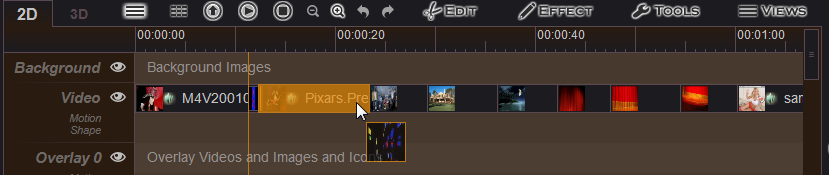Easy Video Maker is a powerful and easy to use video editor program that's sure to meet just about every one of your video creation needs. With Easy Video Maker, we can easy to edit, create, make high quality 2D/3D videos/movies from various video clips, pictures/photos, audios/musics, texts, lyrics, subtitles, etc.
Here is a step by step guide about how to use Easy Video Maker to create, make a video/movie, or access a Video Maker YouTube Channel for some step by step video guides.
how to use Easy Video Maker to Create, Make a Video/Movie
For example: We have some video clips with various formats, and many photos, we would like to make a video from them, what's the easiest way?
The best answer is Easy Video Maker, with it we can easy to edit, create, make high quality 2D/3D videos/movies from various video clips, pictures, photos, audios, musics, texts, lyrics, subtitles, etc. For a newbie, still be easy to use.
Step 1: Run Easy Video Maker.

Step 2: Press "big red Plus button " to add all source video clips and photos into Easy Video Maker, and all video clips and photos will be displayed in source files list, like below:
" to add all source video clips and photos into Easy Video Maker, and all video clips and photos will be displayed in source files list, like below:
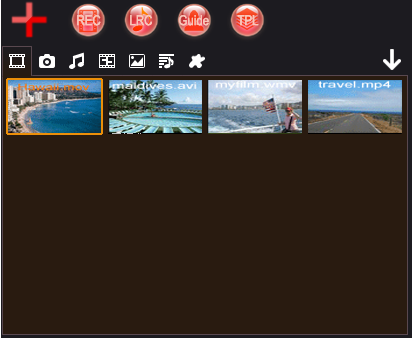
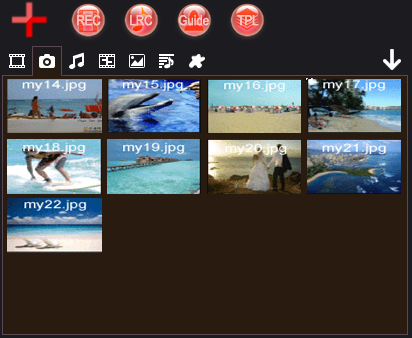
Step 3: Right click the video clips and photos to add them onto Timeline, or press "Add To " button to add selected video clip or photo onto Timeline, or directly drag and drop the video and photos onto Timeline from the source file list, here we add all source video clips and photos onto a Video line, like below:
" button to add selected video clip or photo onto Timeline, or directly drag and drop the video and photos onto Timeline from the source file list, here we add all source video clips and photos onto a Video line, like below:
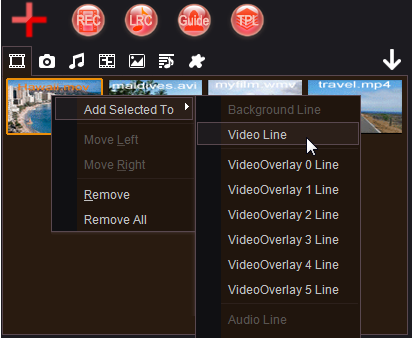

Step 4: At last, we need to press "SETTINGS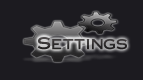 " button to set or select a target profile(target video format, target video frame size, target quality, etc.), then we can press "Preview
" button to set or select a target profile(target video format, target video frame size, target quality, etc.), then we can press "Preview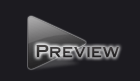 " button to preview this video project, or directly press "Render
" button to preview this video project, or directly press "Render " button to render this video project and output the target video file.
" button to render this video project and output the target video file.
1. Make 3D Video
with Easy Video Maker, we can easy to make cool 3D videos/movies. First need to simply switch "3D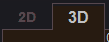 " tab, then add source video clips and photos onto Timeline.
" tab, then add source video clips and photos onto Timeline.
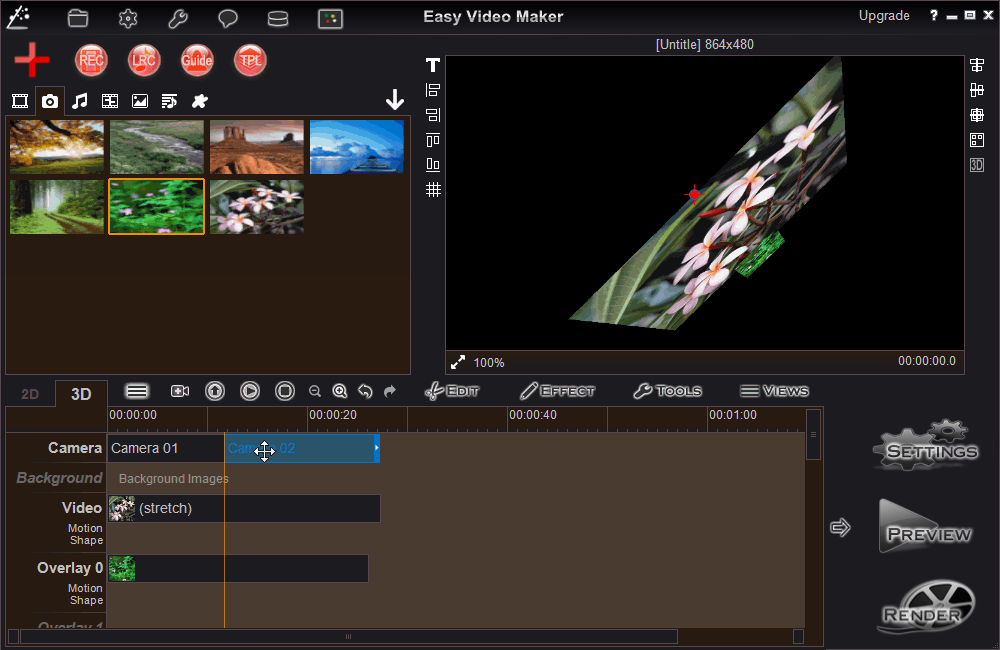
Then adjust the 3D Settings, select a Timeline item, press "3D Settings
 " button, or right click the item and click "3D Settings", then we can customize the X angle, Y angle, Z angle, Z position(Value from 0 to 200, the lower the value, the position more front.), and Depth, etc. of this item.
" button, or right click the item and click "3D Settings", then we can customize the X angle, Y angle, Z angle, Z position(Value from 0 to 200, the lower the value, the position more front.), and Depth, etc. of this item.
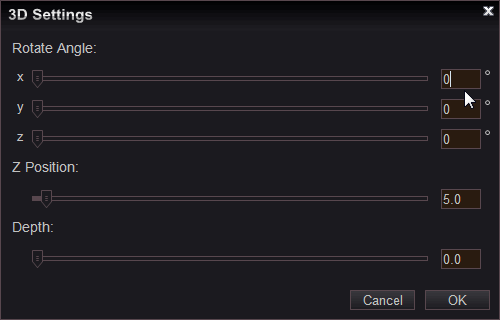
At last, add and set the Cameras, simply press "Add Camera
 " button, we could add one or multiple cameras, and we could customize the position(X, Y, Z value) and angle(X, Y, Z angle) of each camera, and even we could press "Append Point" button to add multiple view points into each camera, that will helps us easy to get the moving 3D effects.
" button, we could add one or multiple cameras, and we could customize the position(X, Y, Z value) and angle(X, Y, Z angle) of each camera, and even we could press "Append Point" button to add multiple view points into each camera, that will helps us easy to get the moving 3D effects.
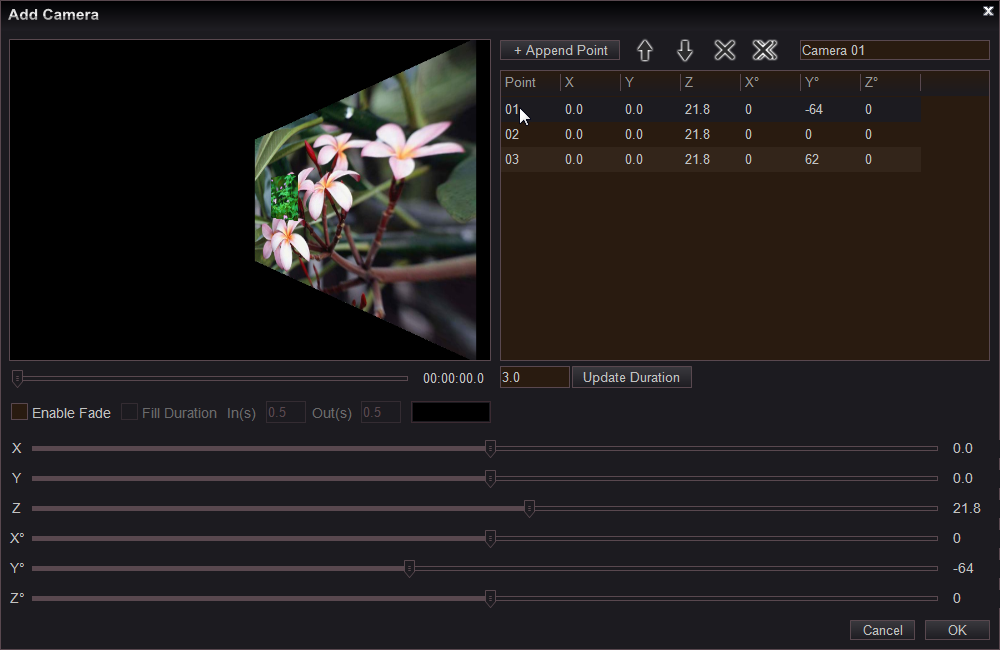
2. Capture/Record Videos/Audios
with Easy Video Maker, we can easy to capture/record high quality videos and audios. simply press "REC " button to open Capture window, then we can easy to record/capture videos from screen, capture card, cameras, or capture/record audios from any audio device or audio input pin, like below:
" button to open Capture window, then we can easy to record/capture videos from screen, capture card, cameras, or capture/record audios from any audio device or audio input pin, like below:
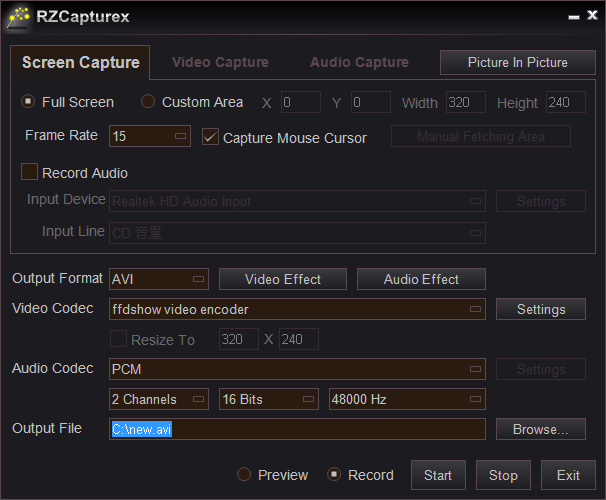
3. Make Lyrics/Karaoke Video
with Easy Video Maker, we can easy to make high quality lyrics or karaoke videos. simply press "LRC " button to open Lyric Maker window, then we can easy to make high quality 2D/3D karaoke or lyrics video with the different fonts, size, colors, styles, layout, position, special effects, mask effects, motion effects, backgrounds, music, etc. like below:
" button to open Lyric Maker window, then we can easy to make high quality 2D/3D karaoke or lyrics video with the different fonts, size, colors, styles, layout, position, special effects, mask effects, motion effects, backgrounds, music, etc. like below:
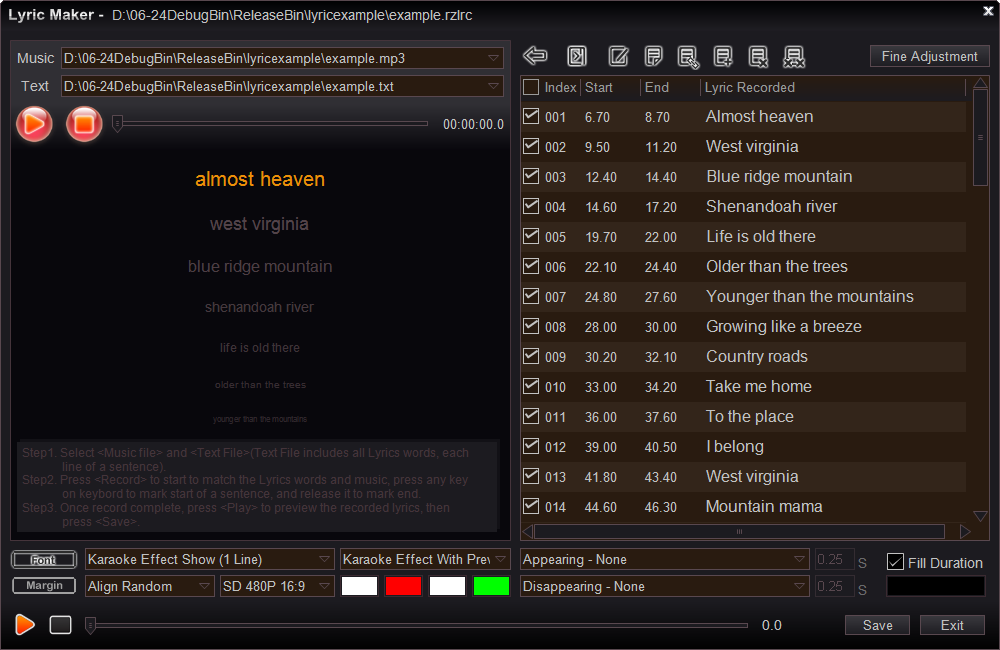
4. Video/Movie Making Wizzard
If you are a complete beginner on video editing, you can simply press "Guide " button to run Easy Video Maker Movie Making Wizzard, then follow the wizzard to make your first video.
" button to run Easy Video Maker Movie Making Wizzard, then follow the wizzard to make your first video.
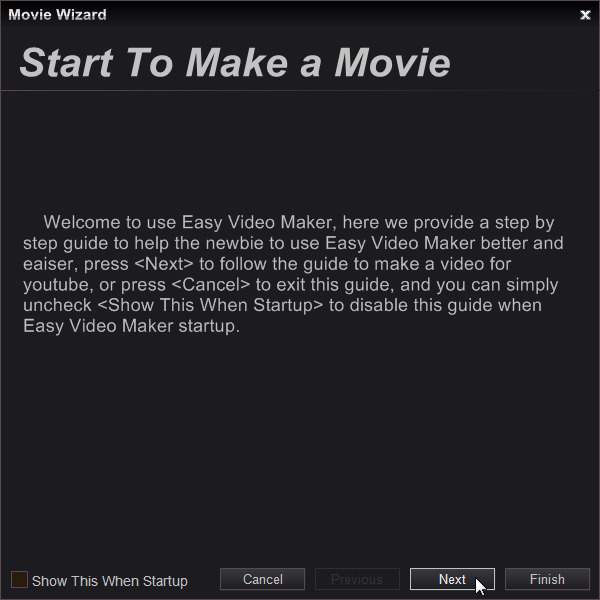
5. Quickly Make multiple videos via a Video Template
with Easy Video Maker, videos can be mass produced. First create the first video project and save it as a Video Template(.rzmmpt) file, then simply press "Template " button to open this Template file(.rzmmpt), like below.
" button to open this Template file(.rzmmpt), like below.
Please note:
 a Line to Set it as Reference line, Reference line is unique.
a Line to Set it as Reference line, Reference line is unique. before the Line, the program will auto adjust this line duration to be equal to the Reference line.
before the Line, the program will auto adjust this line duration to be equal to the Reference line.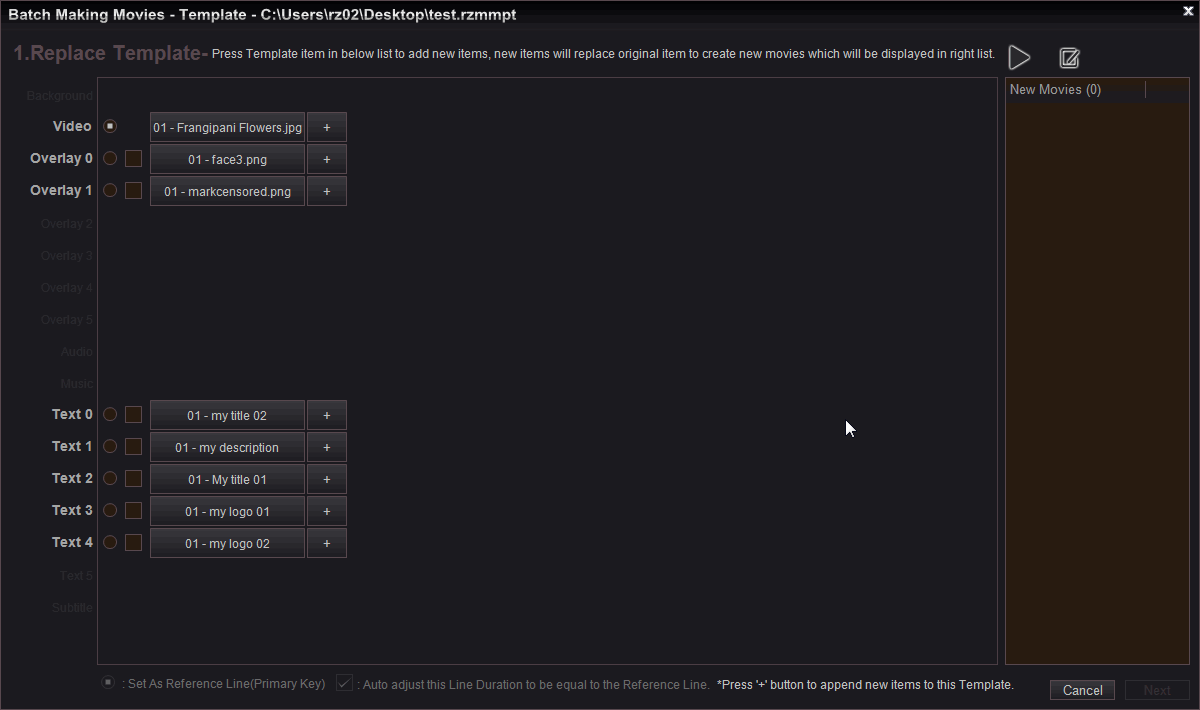
7. Mask Effects(Light and Shadow Effects)
with Easy Video Maker, we can easy to add cool Mask Effects(Light and Shadow Effects) onto videos, photos, lyrics, texts, etc. Simply right click the item(videos, photos, lyrics, texts, etc.) in the Timeline area, and select "Mask Effect" to add cool Mask effects(Light and Shadow Effects), like below: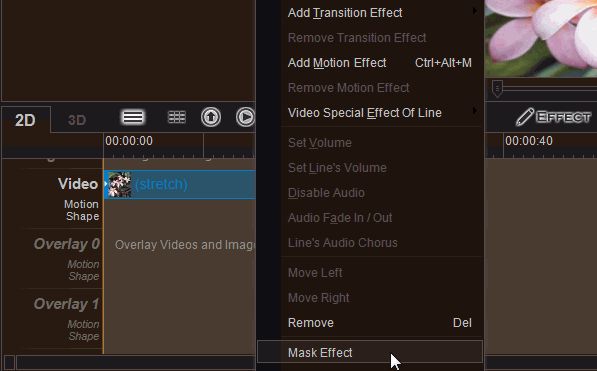
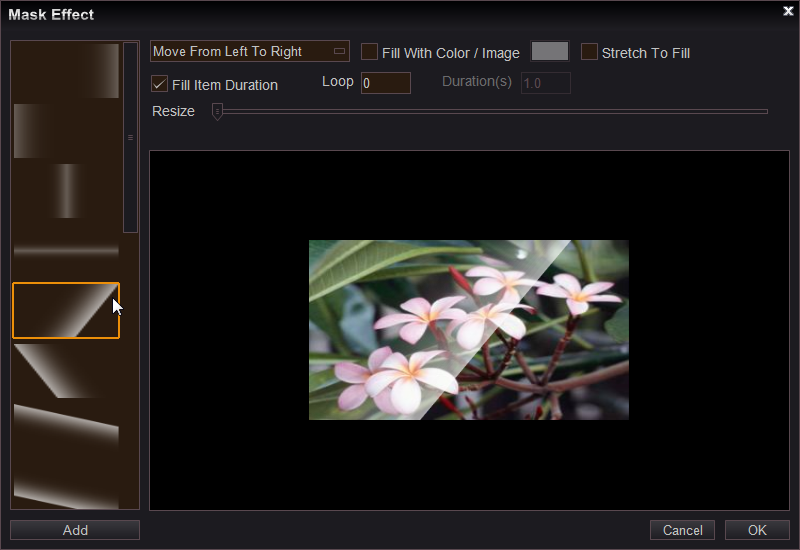
8. Add/Mix Audios
with Easy Video Maker, we can easy to mix multiple audios, or add audios in the movie to describe the scenes or objects in the movie, simply press "big red Plus "Button to add audio files into the program, then drag and drop them onto Audio or Music line, like below.
"Button to add audio files into the program, then drag and drop them onto Audio or Music line, like below.
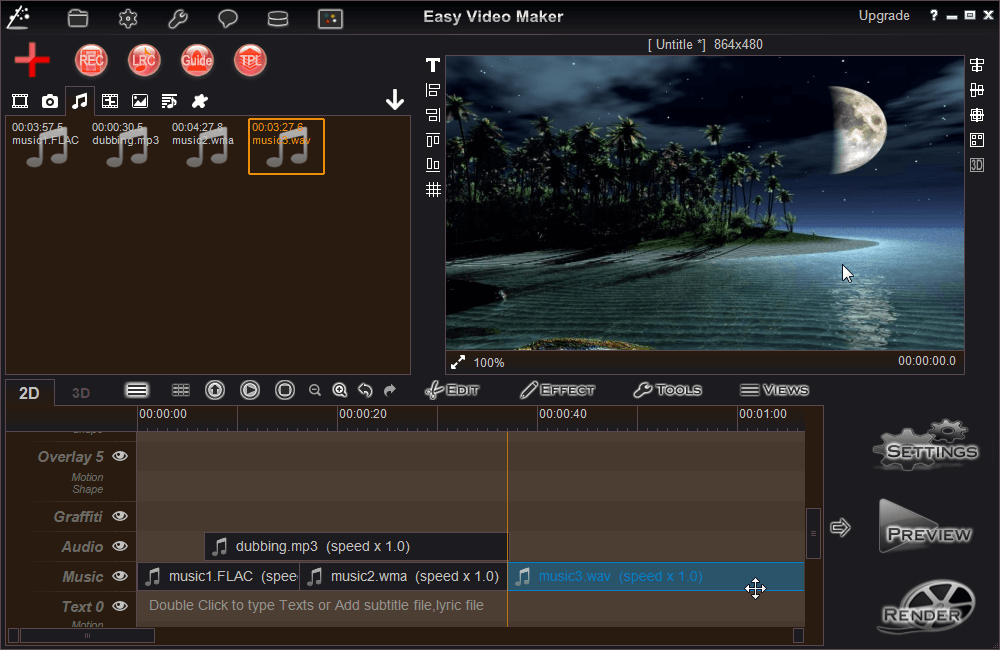
9. Add Texts
Double click on any Text lines to input Texts on the video, we can directly move the inputed texts in the right screen to change the displaying position, and right click the texts and select "Select Font" to set the font, style, color, size, effects, etc. and right click the texts to add cool motion effect and mask effects(Light and Shadow Effects), etc. like below: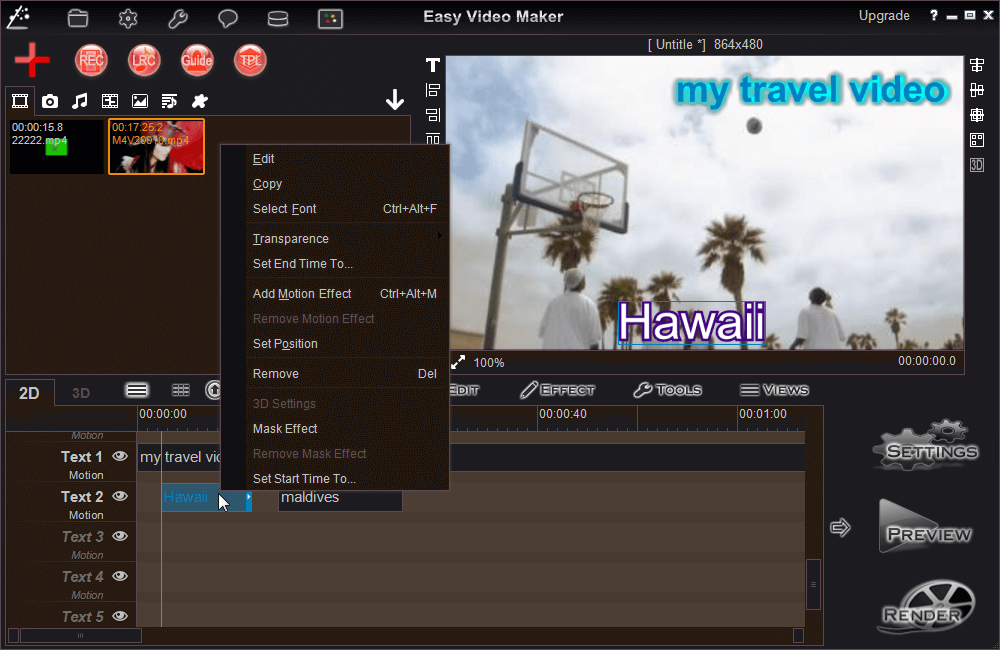
10. Add Overlay Videos/Pics/Mix Videos(PIP Effect)
with Easy Video Maker, we can easy to mix multiple videos/pictures on the same screen, simply drag and drop the videos or pictures onto Overlay lines, then we can move them on right screen to change the position, and drag the edge to change the size, or right click them and select "Set Position" to input position and size directly, and we can right cick them to add cool motion effects, mask effects(Light and Shadow Effects), and special effects, etc. like below: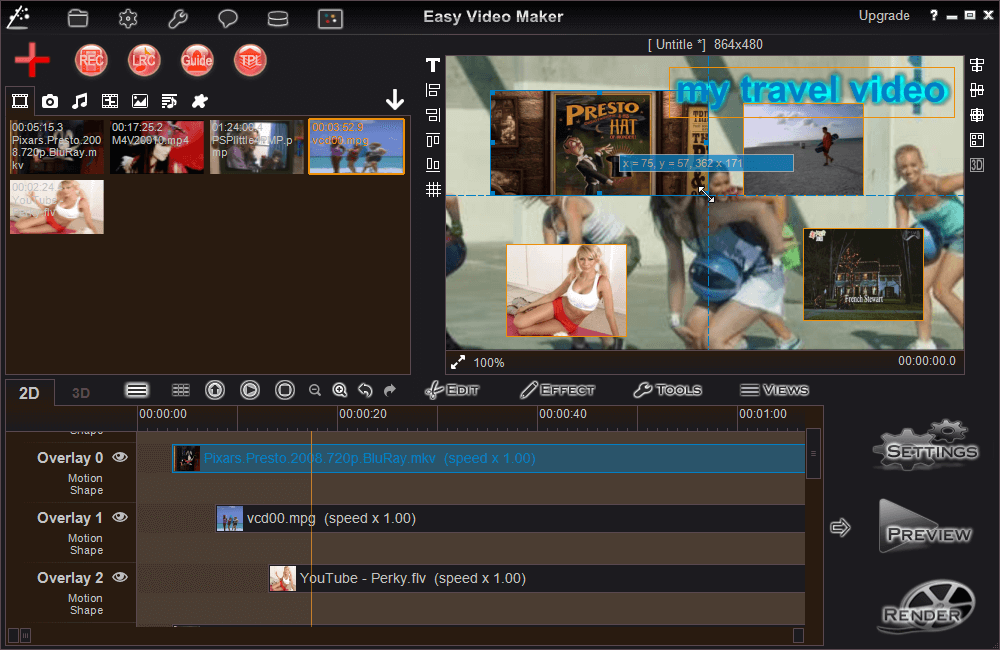
11. Add/Customize Motion Effect
with Easy Video Maker, we can easy to add cool motion effects. For example, here we will add a simple customized motion effect onto a video.Step1. First add this video, drag and drop it onto Video line, right click the video and select "Add Motion Effect" to open "Motion window", switch "Customized Motion" tab.
Step2. Press "Create new motion
 " button, start to make a new motion, here we make new motion "mm01".
" button, start to make a new motion, here we make new motion "mm01".
Step3. Press "Append a new key point
 " button to add one or multiple Key Points, then input position(X-axis, Y-axis) and video frame size(Width and Height) for each Key Points.
" button to add one or multiple Key Points, then input position(X-axis, Y-axis) and video frame size(Width and Height) for each Key Points.
Step4. At last, set Motion Loop times in the video(0 = don't loop, 1 = loop one time, 2 = loop two times, ...), then we can press "Preview
 " button to preview this motion. and press "Save motion
" button to preview this motion. and press "Save motion " button to save this motion, or directly press "OK" button to save and add this motion onto the video.
" button to save this motion, or directly press "OK" button to save and add this motion onto the video.
Please Note:
 " or "Down
" or "Down " to change the order, and press ""Remove Key Point
" to change the order, and press ""Remove Key Point "" button to remove the selected key point.
"" button to remove the selected key point.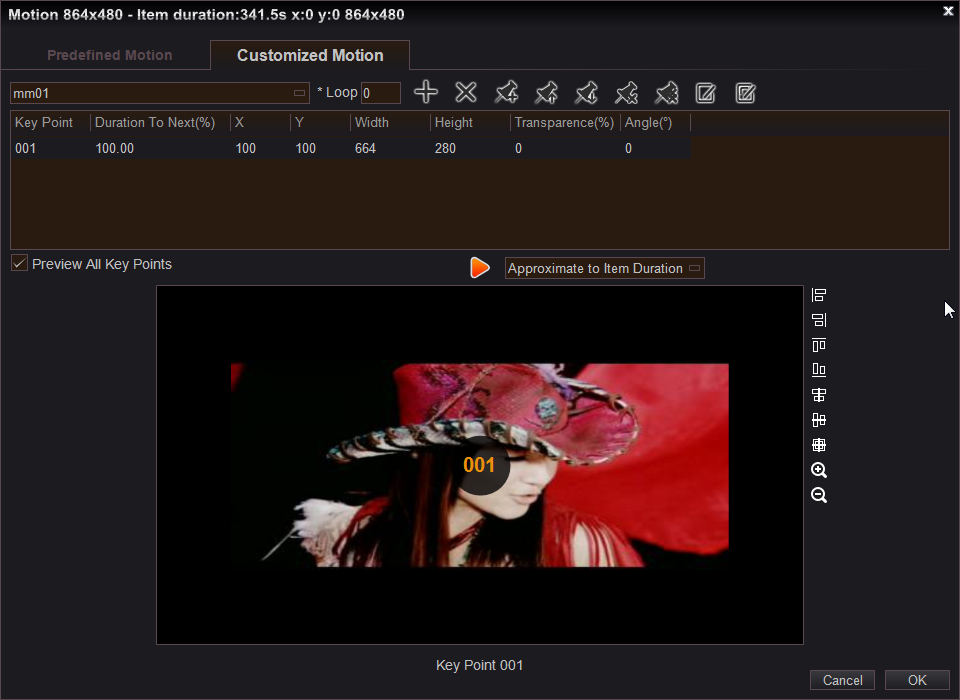
12. Video/Audio Editing Menu
with Easy Video Maker, we can easy to edit any format videos or audios, just need to simply right click them in Timeline. like below: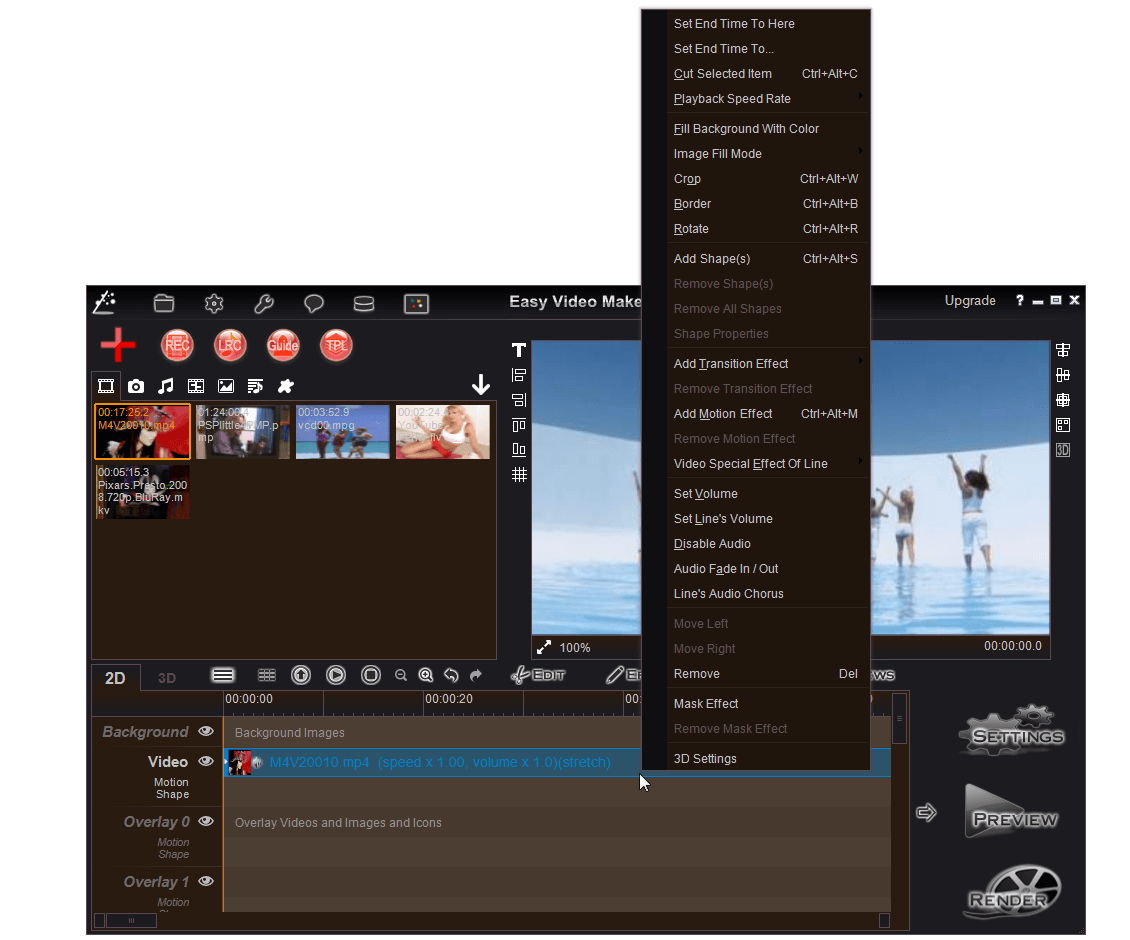
13. Timeline buttons
press these buttons " " to Display/Hide specified lines, Change Timeline mode, Expand the Timeline area, Preview Timeline, Zoom In/Out Timeline, Undo/Redo, Edit menu, Effect menu, Tools menu, Views menu.
" to Display/Hide specified lines, Change Timeline mode, Expand the Timeline area, Preview Timeline, Zoom In/Out Timeline, Undo/Redo, Edit menu, Effect menu, Tools menu, Views menu.
14. Output Setting
Simply press "SETTINGS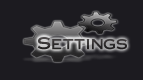 " button to select or set target profile, we can simply select a predefined profile as Target profile, or customize the new target video frame size, video quality/video file size, and video format, etc. like below:
" button to select or set target profile, we can simply select a predefined profile as Target profile, or customize the new target video frame size, video quality/video file size, and video format, etc. like below:
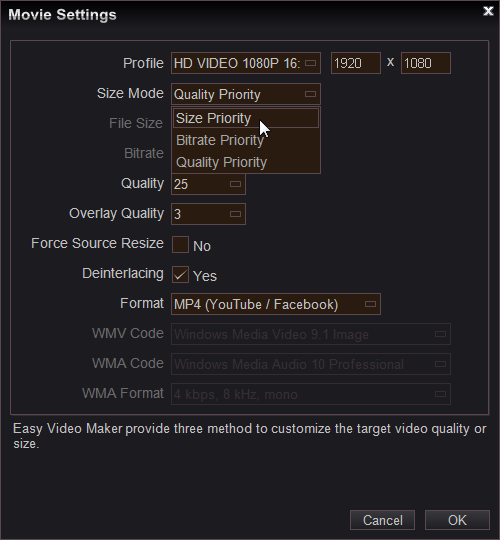
15. Please note
Easy Video Maker Free Edition is 100% Safe and Clean, it won't add the annoying watermark, only limits the Max length of the created single video."Easy Video Maker, All-in-one video editing software."
Easy to Edit, Create, Make Pro-Quality 2D/3D Videos/Movies - Free and Easy To Use !
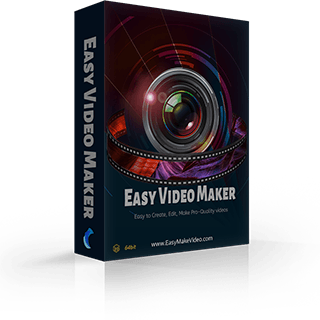
 " to view all transitions effects, and then drag and drop the transition effect into VIDEO line between the different scenes, like below:
" to view all transitions effects, and then drag and drop the transition effect into VIDEO line between the different scenes, like below: