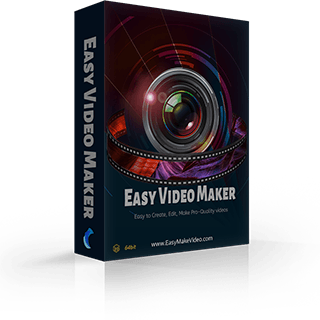How to use Easy Video Maker to remove and replace the background of a video or photo
With Easy Video Maker, we can easy to remove a background color(Chroma Key Color) from a video or photo. For example, remove green/blue color from green/blue screen video, etc.
Here is a simple guide about how to use Easy Video Maker to remove the background green color from a Green screen video(recorded video with a background Green Screen).
How to use Easy Video Maker to remove and replace the background of a video or photo
Step1. Run Easy Video Maker, press the "Red Plus button " to add a green screen video.
" to add a green screen video.
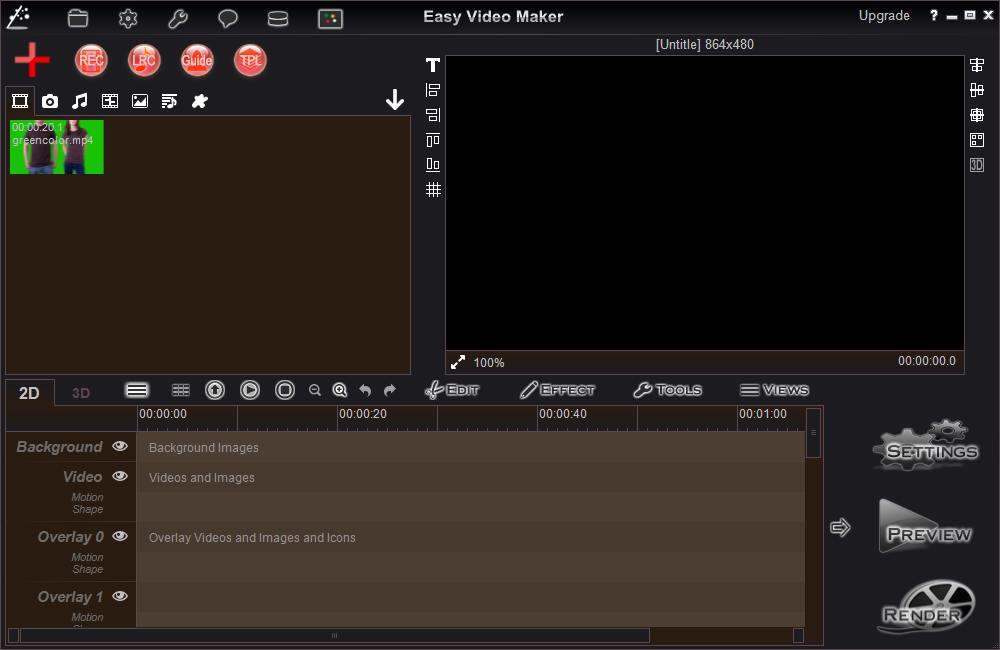
Step2. Simply add this green screen video onto an Overlay line, then right click it on Overlay line, and press "Video Chroma Key" to open "Video Chroma Key" window.
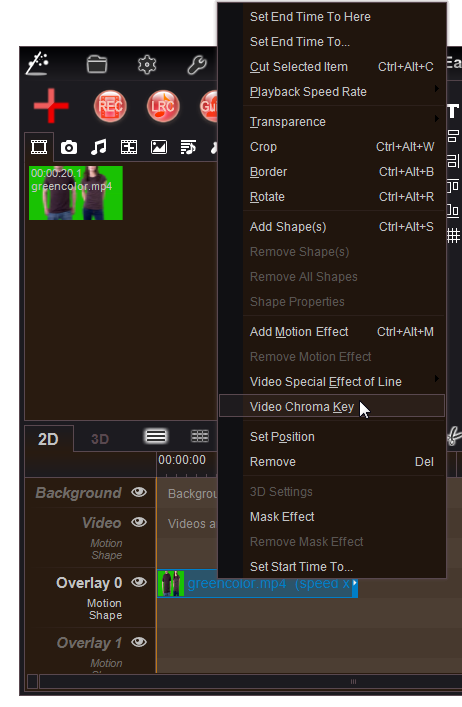
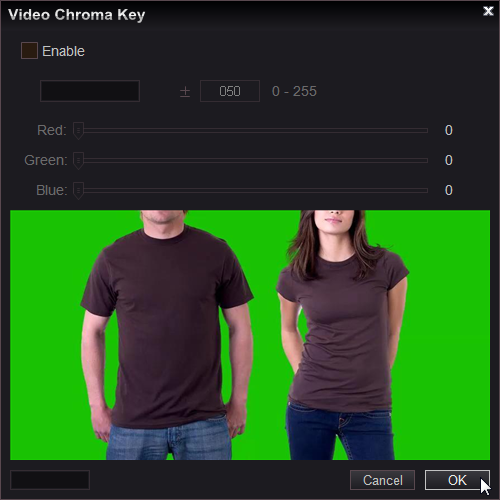
Step3. In "Video Chroma Key" window, check "Enable" option, then we can directly use a mouse to select the color which we want to remove from the video, and we can do fine adjustment of the color range in the inputbox, once completed all settings, press "OK" button exit "Video Chroma Key" window. Here we directly use a mouse to select background green color to remove it from the video.

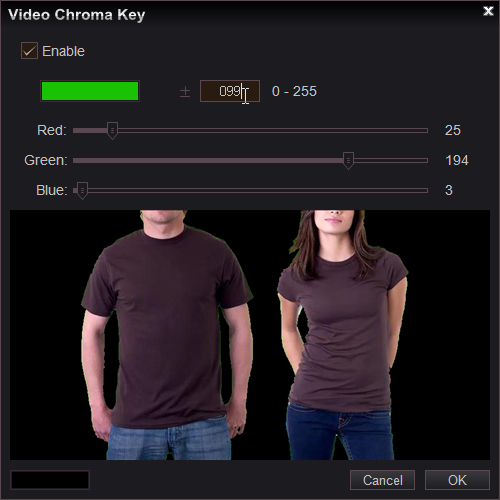
Step4. At last, we can add new videos or pictures to the Video line as a new background of this video.
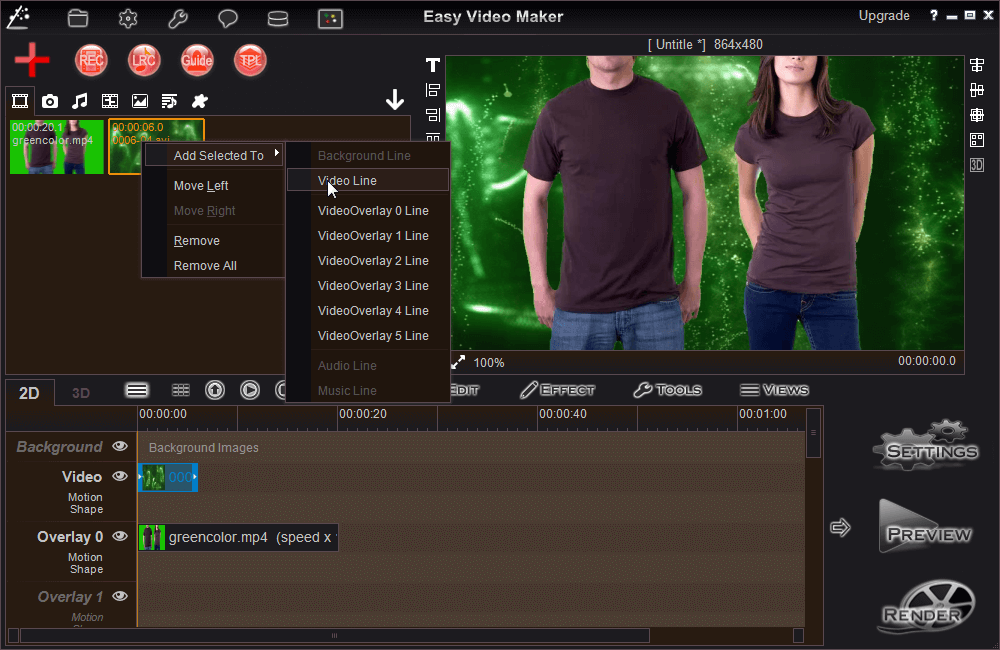
"Easy Video Maker, All-in-one video editing software."
Easy to Edit, Create, Make Pro-Quality 2D/3D Videos/Movies - Free and Easy To Use !