Sometimes you may find yourself shooting a video with a low volume. Even if you turn up the speaker volume to the maximum, the sound is still not loud. Or, you find that the sound of a video is too loud, and the sound is not consistent when mixing with other videos.
Both of these situations affect the video viewing experience very much.
So, is there any way to increase or reduce the volume of the video itself?
You can use Easy Video Maker to adjust the volume of video and audio. Here is a tutorial on how to do it.
Step 1, open Easy Video Maker and click the upper left Plus button, then click “Import / Add Video” or “Import / Add Audio” to import the video or audio into the software, or use shortcut key “Ctrl + 1” or “Ctrl + 3”. Then drag the video down into Video Line, or drag the audio down into Audio Line.
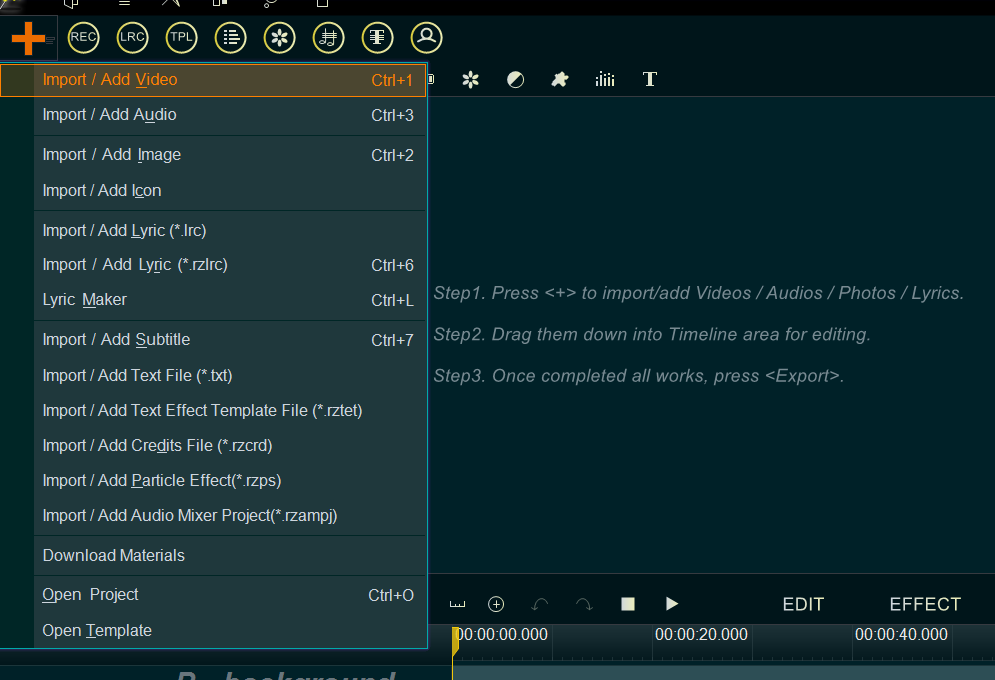
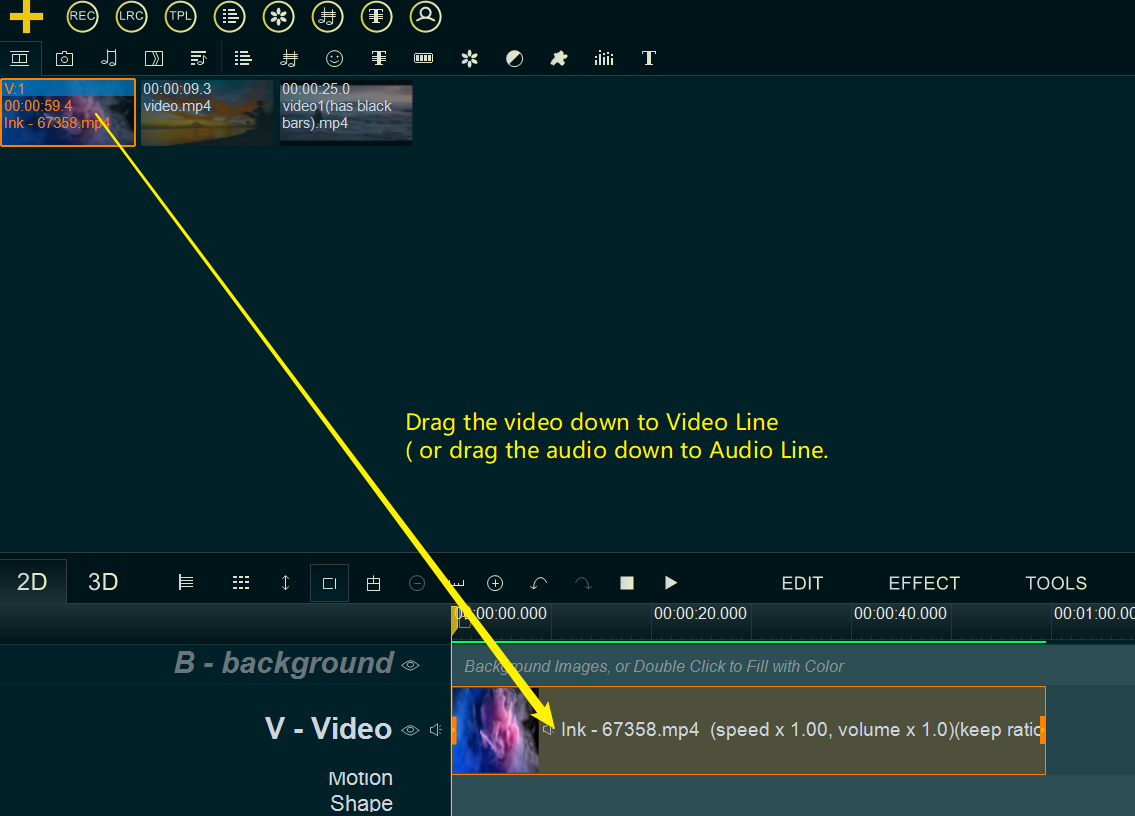
Step 2, right click on the video or audio, then select “Set Volume” from right-click function menu.
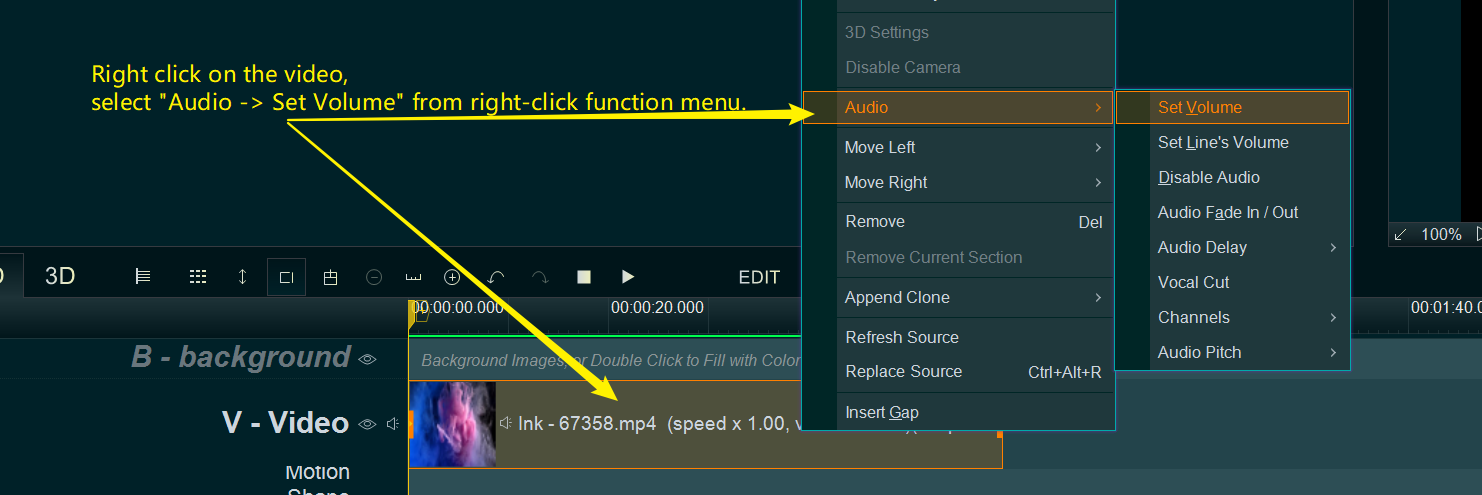
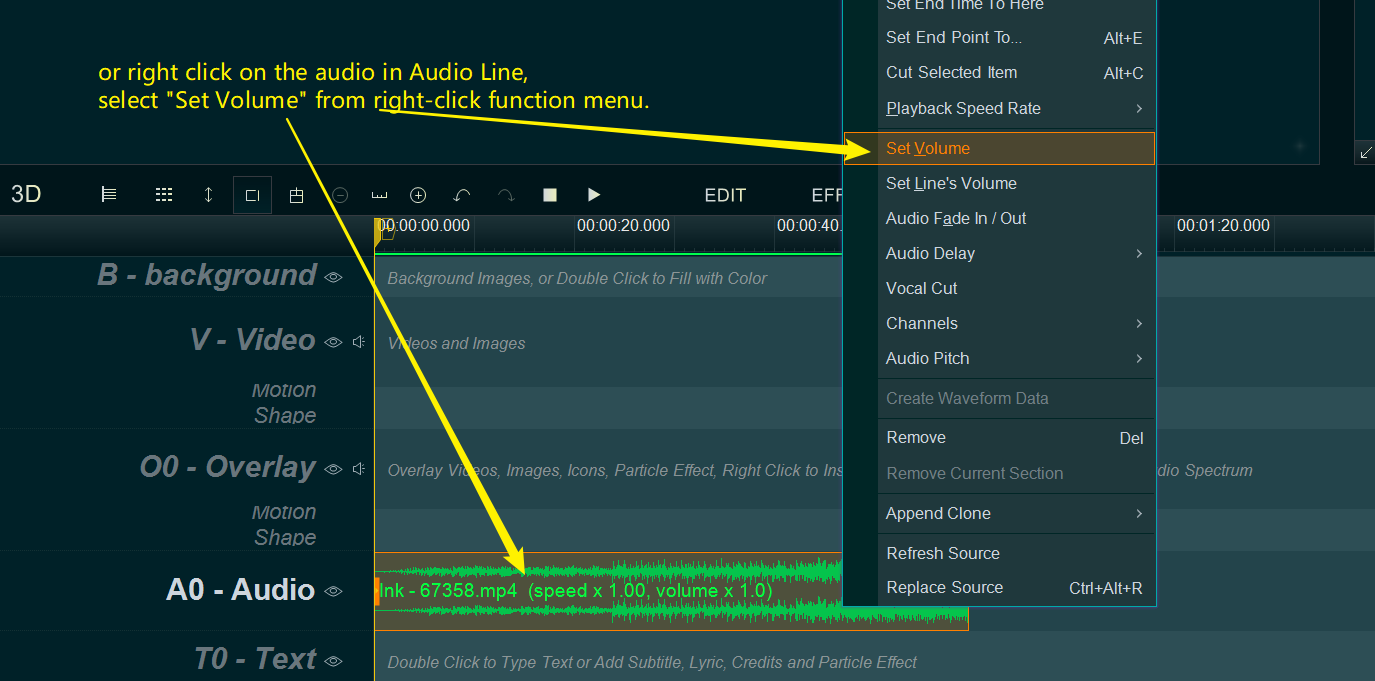
Step 3, the program will pop up a volume window for increasing or reducing/decreasing the volume.
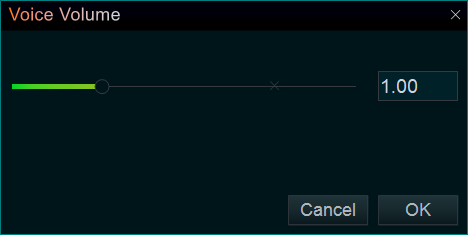
You can see that the current standard volume is 1. Drag the cursor to the left, and the value will be less than 1, which will reduce/decrease the volume. Drag the cursor to the right, and the setting value will be greater than 1, which will increases the volume. You can also set the volume level by entering a number in the input box on the right.
Please note: if the volume is 0, the video/audio will have no sound. If the volume setting is too high, the sound quality of the video may not good.
Step 4, At last, you can click the Export button on the right side of the software to export a new video. In this way, you get the new video after adjusting the volume.
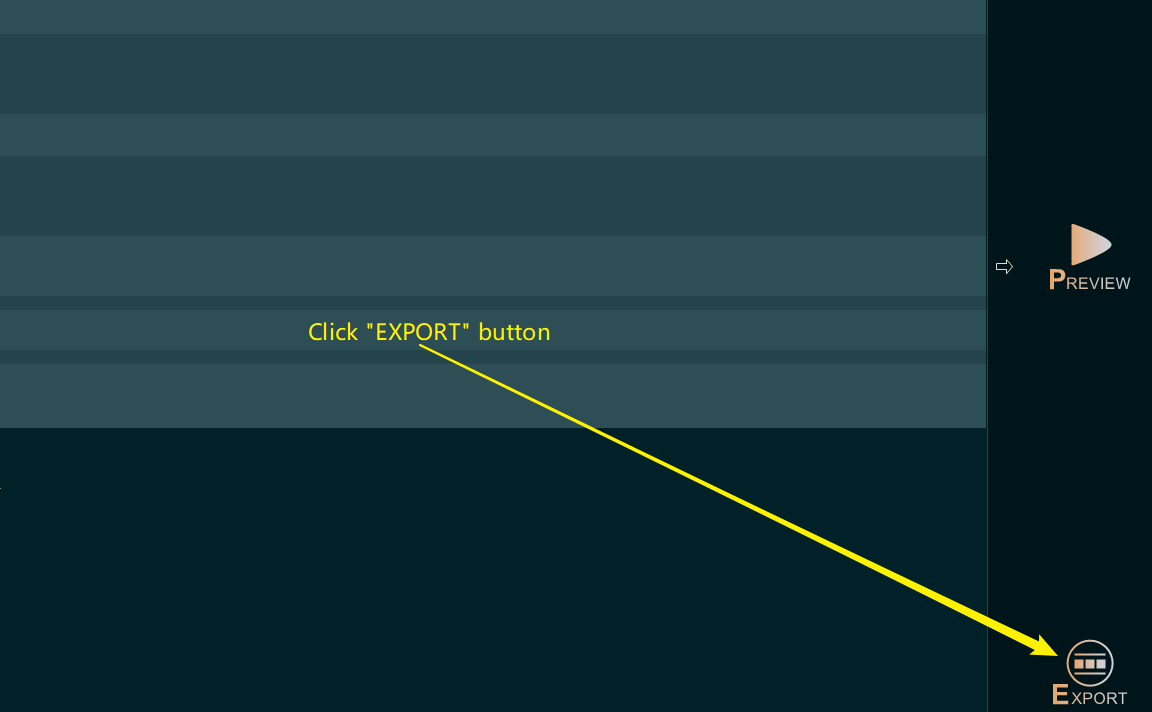
This method also works for audio volume adjustment. You can convert the audio to video to export, or you can use the program built-in Audio Mixer to export the set audio to WAV format. You can also use the Audio Mixer to mix multiple audios.

![How to make a good travel video? [video making tips series] How to make a good travel video? [video making tips series]](https://www.easymakevideo.com/knowledge/wp-content/uploads/2023/06/how-to-make-a-good-travel-video.png)
![How to make a good tutorial video? [video making tips series] How to make a good tutorial video? [video making tips series]](https://www.easymakevideo.com/knowledge/wp-content/uploads/2023/06/how-to-make-a-good-tutorial-video.png)