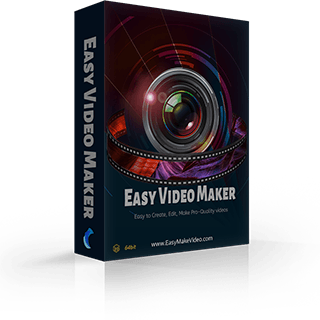How to Add Text to A Video
When we make videos, we often need to add text to videos, GIFs, and images. With Easy Video Maker, you can easily set the fonts, size, and style of your text.
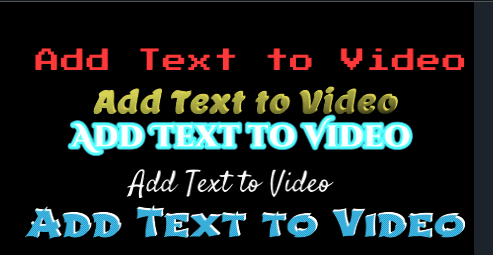
Before we can add the font to the video, we need to set the font.
You can download the fonts you like and put the *.ttf file under the Disk1(C:)>Windows > Fonts.

Basic Settings: Several basic settings of text like italic, underline, and strikethrough.

Style: We offer popular existed font styles.
Add Outline to text

Add shade to Text

Add Shine to Text

Rotate text

Brush Hatch to Text

Brush Gradient to Text

Gradient to Text

Hollow-out Text

So how to add the text and style to your video?
Adding a text is the most basic operation in video making/editing. Just follow these steps.
Step 1: Run your Easy Video Maker.
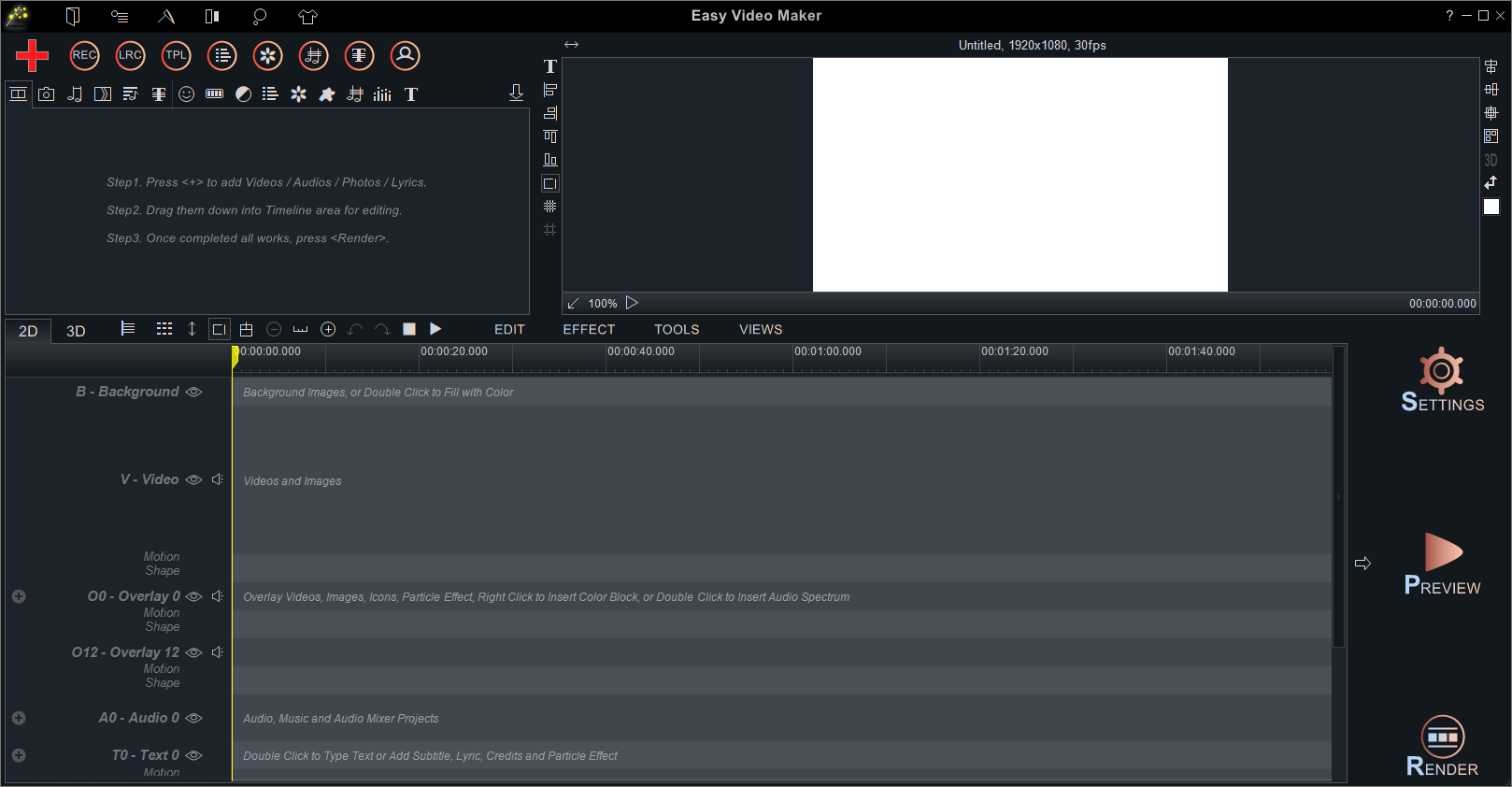
Step 2: Directly double click on a Text line, or right-click the "Text Line" and select "Insert Text" in the right click menu.
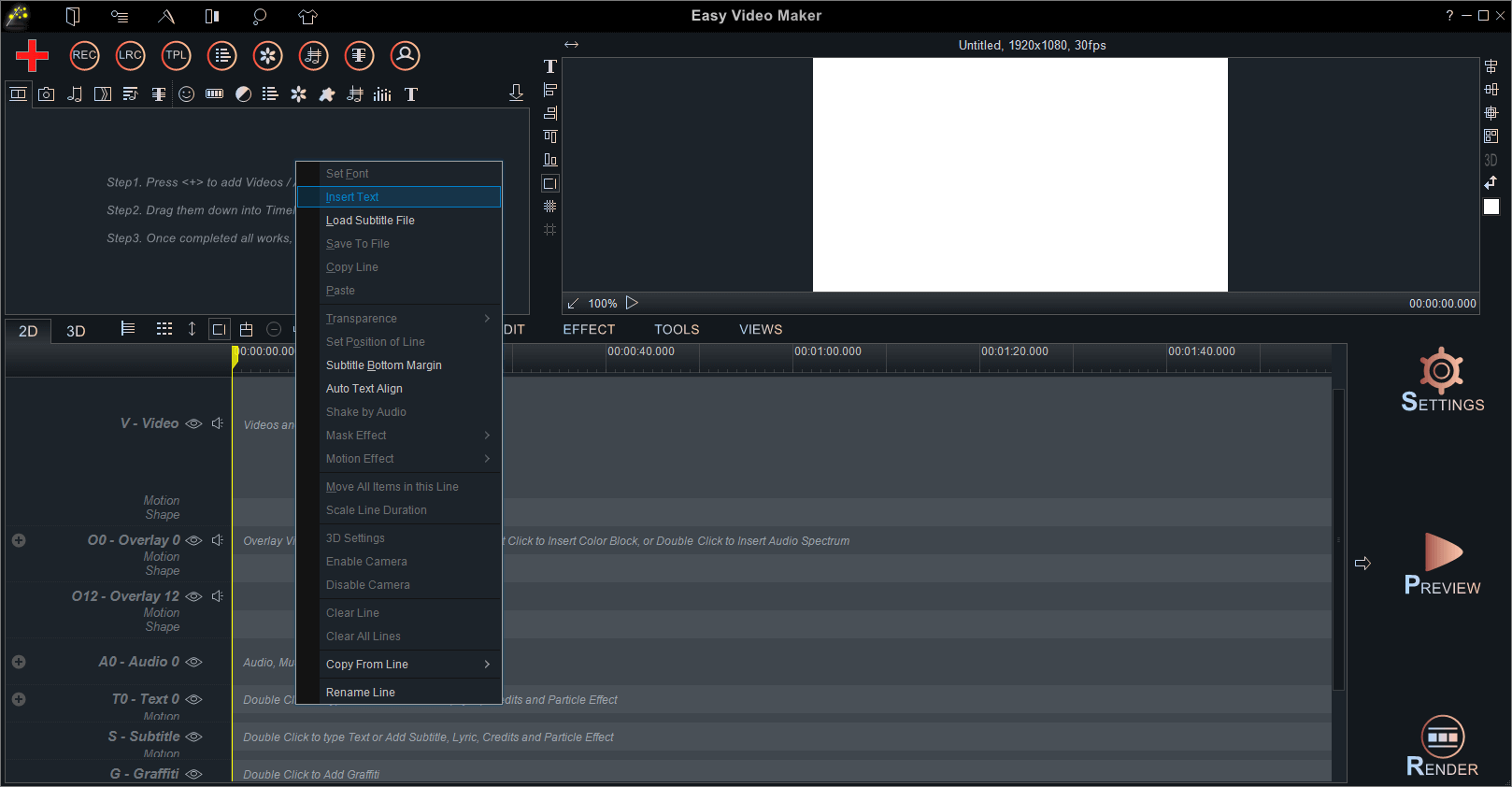
And then you’ll see a UI screen like this:
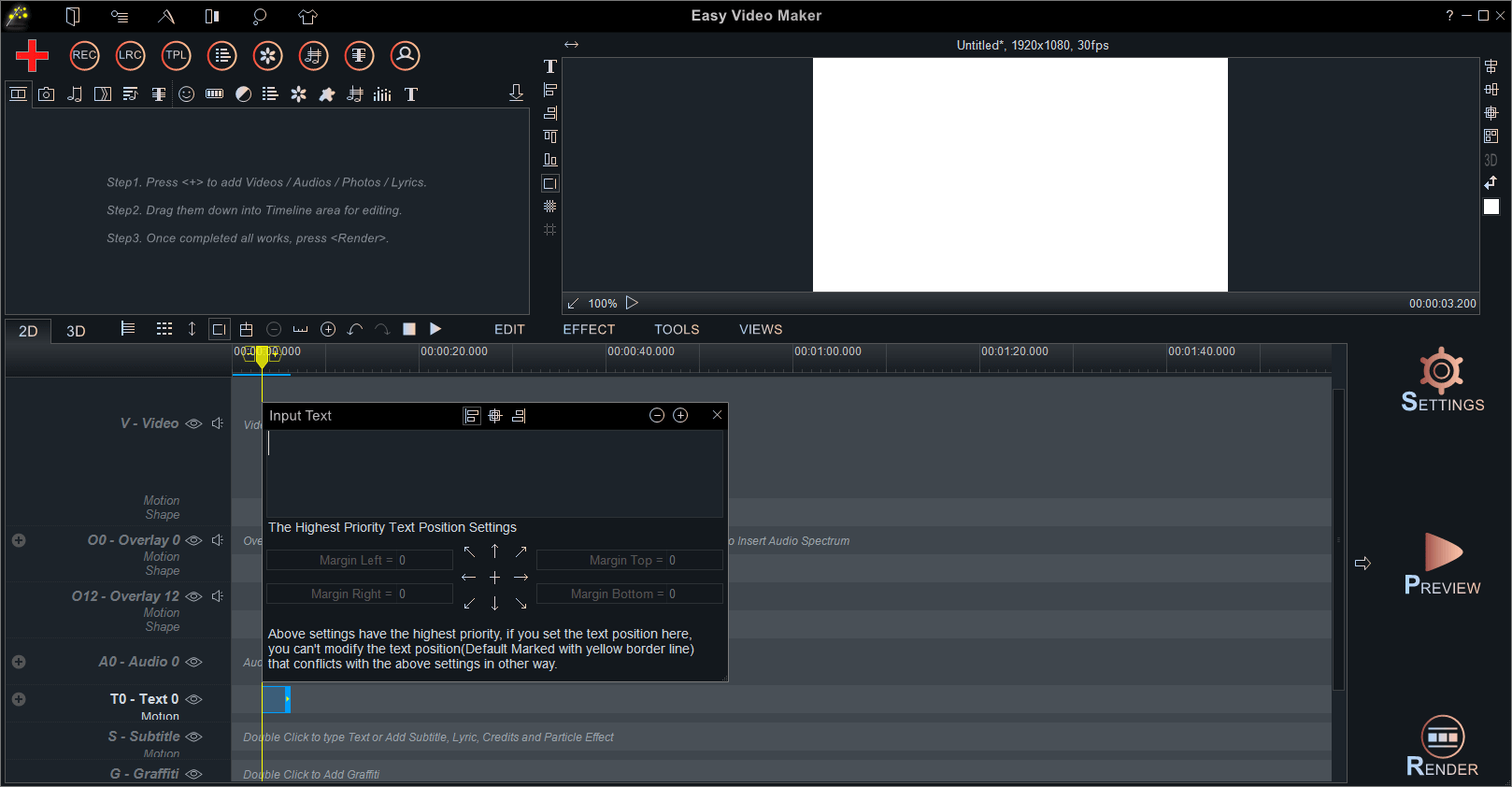
Step 3: Then, you can type text in the content bar and move causally to adjust its position. But if you want your several texts to appear at the same position, you can use the alignment setting and position setting. However, once you use them, the text was fixed at a certain position and couldn’t be moved casually.
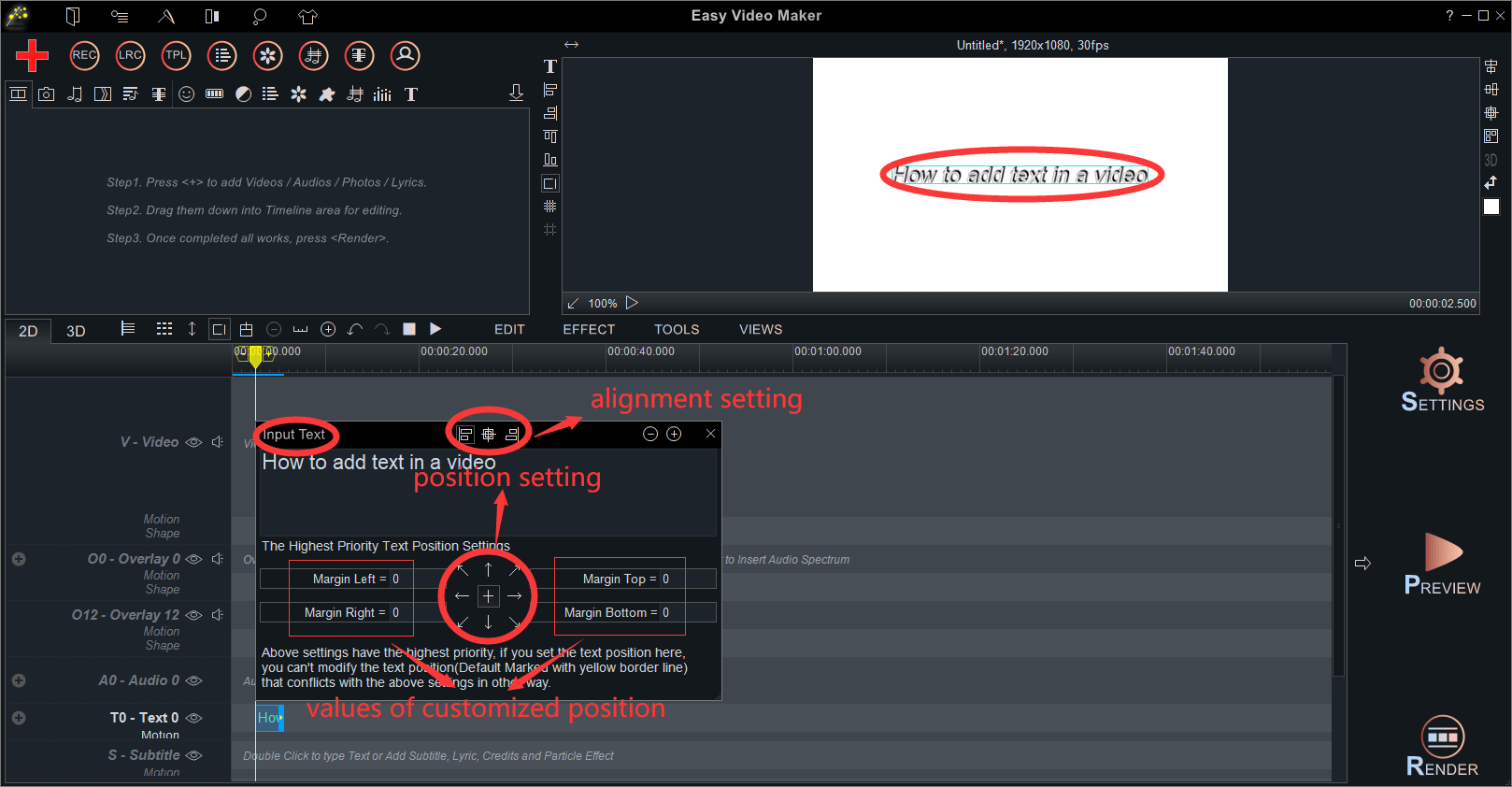
Step 4: You can also right-click the text and select "Set Font" in the right click menu to open "Font Options" UI.
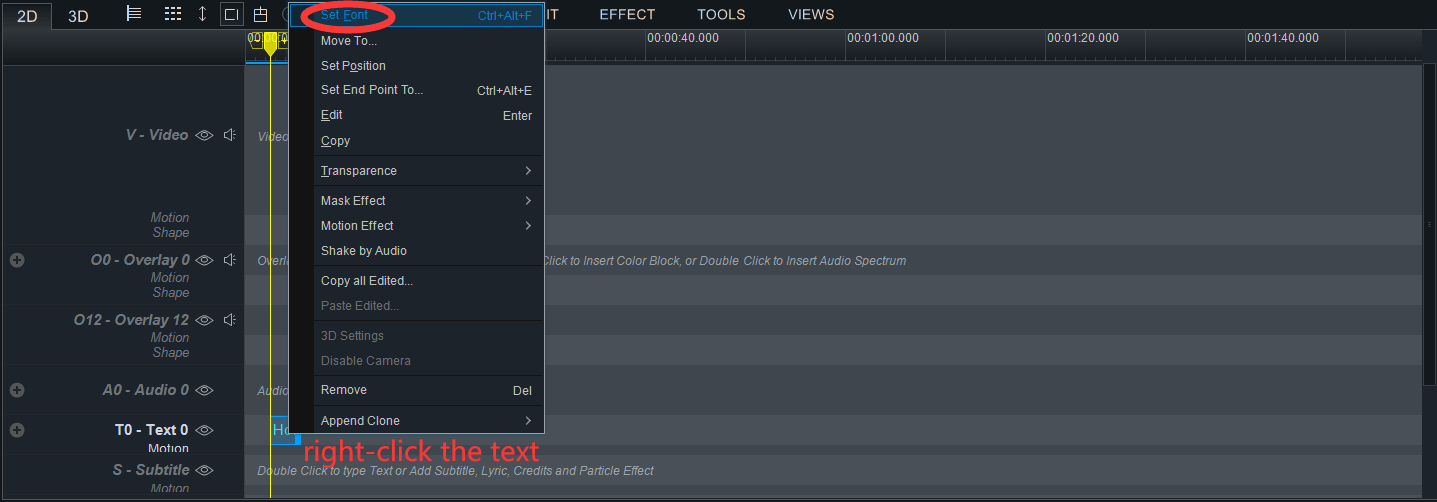
In the below "Font Options" UI screen, you can set the font and size of your text, change its color, choose a font style and add a shadow or an outline to it. Of course, you can also save your customized font as an example, using it in the next video.
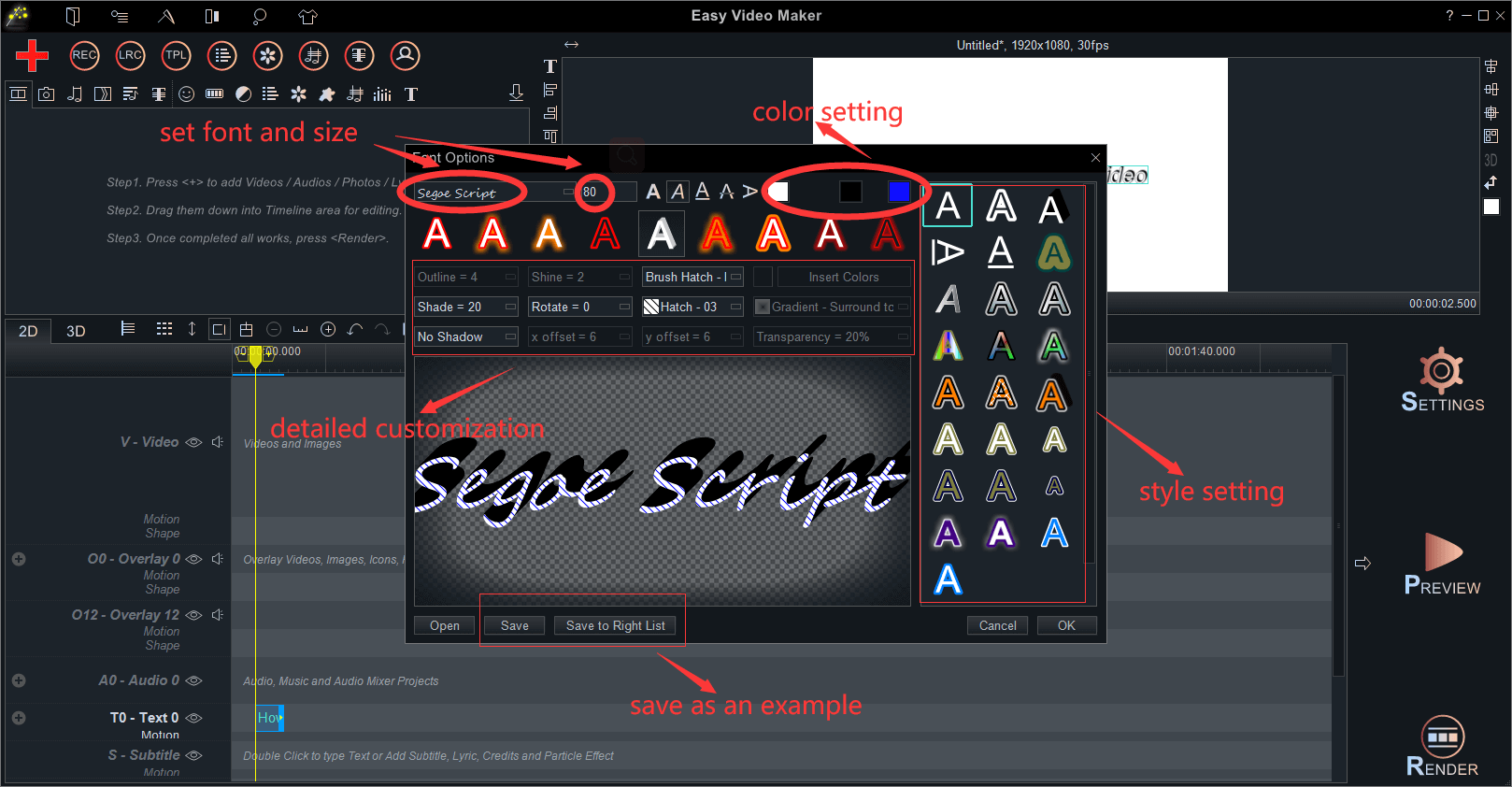
If you are fond of the new font style you created, you can click the button "Save to Right List" to use it next time. Or you can click "Save" to save it as a *.rzf file and you can share the font style with the friends who use YMM(YouTube Movie Maker) or EVM(Easy Video Maker).
No more than that, you can also add a mask effect, a a motion effect or an audio shake effect to it. Follow this tutorial to make simple text more eye-catching. Find more useful functions in Easy Video Maker!
Five reasons for people to add text to video:
1. Recall the content of a video easily
Whether the text is used as title, content, subtitles, or something else, they can easily recall the content of your video when the viewers see the same phrase combinations somewhere.
2. Hight the key points of a video
Some YouTube videos focus on sharing tips and usually, they are more than 5 minutes. So hight the key points with short text can help viewers to remember the most important content of the whole video.
3. Be helpful on mute mode
If you want to watch a YouTube video in a public place like on the metro, and you don’t carry a pair of earphones, so you have to watch the video in a mute mode or watch it later. Under this condition, text like subtitles or side hints will help you to understand the content of the video.
4. Influence viewers’ impression on video
Add text to the video with proper font, size, position, content, and style can improve the aesthetic perception level of the video. And more, it influences the viewer’s first impression of your video style and quantity, so your video will be the purple cow among a crowd of videos.
5. Create your brand identity
Company brand goes well with an ad's text, a short but strong sentence, which can be put your every single shot. It helps to express your brand language from the log to every element of the text. Therefore, people can connect better with your brand.
Anyway, whether you shot videos for hobbies or money, it’s important to add text to video, and more crucial is to if the text helps to reach out to your target audience.