Need to rotate an item( video, image, audio spectrum, color block, etc. ) when editing? There are several ways to do it in Easy Video Maker, we recommended below two ways. Here’s a simple tutorial.
Way 1, right click the item in Timeline and select “Rotate” from right-click function menu, or click on the item and use the shortcut key “Alt + R”
For example, here we will rotate a video in Video Line and Overlay Line.
First, we can right click the item or the blank area of Video/Overlay Line, then select “Rotate” from right-click function menu, or click on the item and use shortcut key “Alt + R“
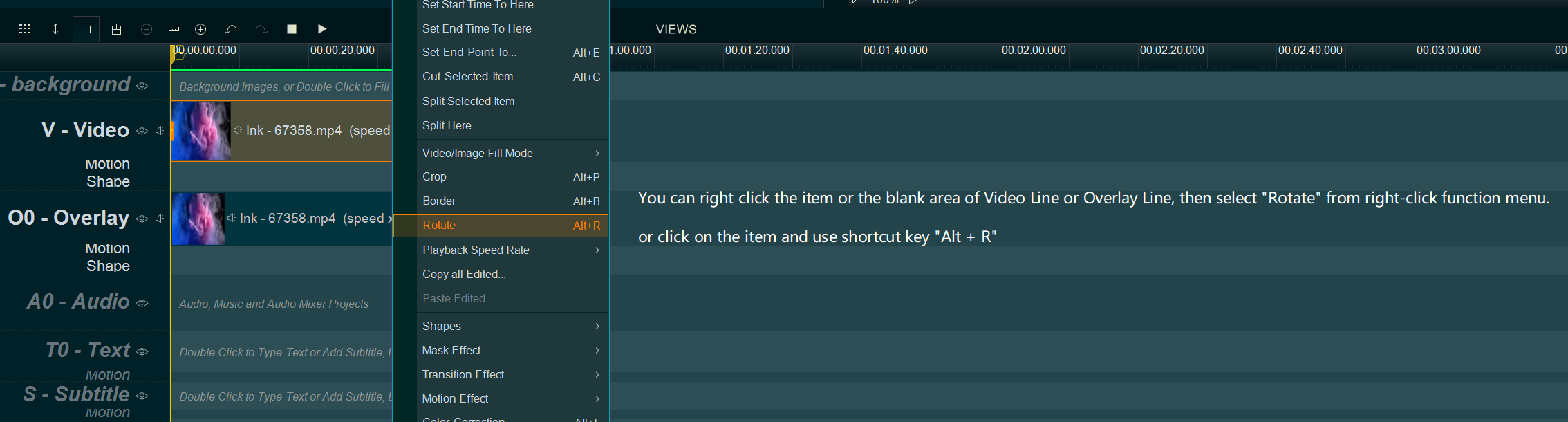
If the selected is in Video Line, you will see this window, simply check or set the parameters to rotate this item like what you need.
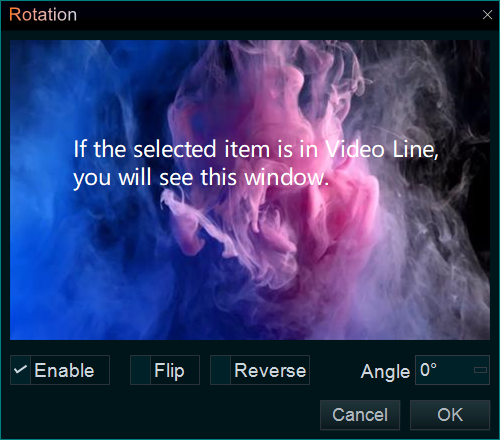
If the selected item is in Overlay Line, you will see this window, simply scroll the progress bar to rotate this item at any angle.
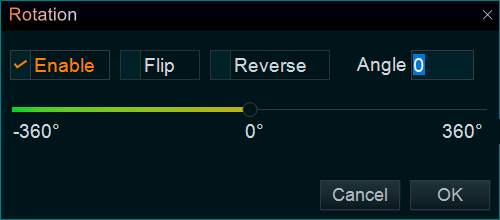
Way 2, directly rotate the item on upper right “Editing/Preview” window.
within upper right “Editing/Preview” window, click the Overlay item you want to rotate, then move your mouse over on this item, press and hold the right mouse button, and then move the mouse left and right to rotate this Overlay item.
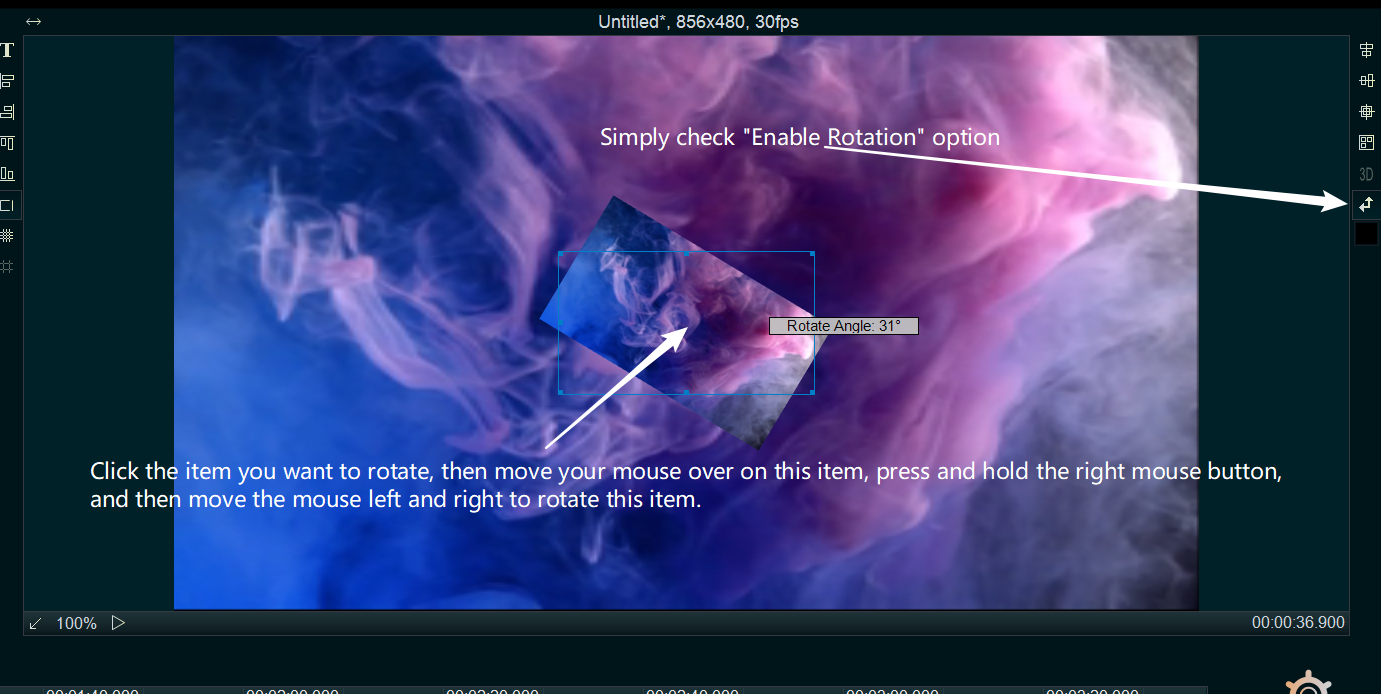
After the rotation setting is done, click the OK button.
within this function, we can easily rotate videos or images and also set them upside down or mirrored.

![How to make a good tutorial video? [video making tips series] How to make a good tutorial video? [video making tips series]](https://www.easymakevideo.com/knowledge/wp-content/uploads/2023/06/how-to-make-a-good-tutorial-video.png)
![How to make a good travel video? [video making tips series] How to make a good travel video? [video making tips series]](https://www.easymakevideo.com/knowledge/wp-content/uploads/2023/06/how-to-make-a-good-travel-video.png)