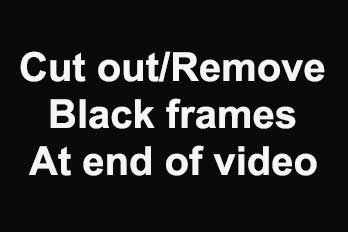If you would like to embed/add subtitles to a video permanently, you can use Easy Video Maker, that’s very easy and visual to operate. Here is a step by step tutorial.
Step 1, import the video you want to embed/add subtitles.
We can click the upper left PLUS button, or use shortcut key “Ctrl + 1”, or directly drag and drop the video file into the program UI, import source video file into the program.
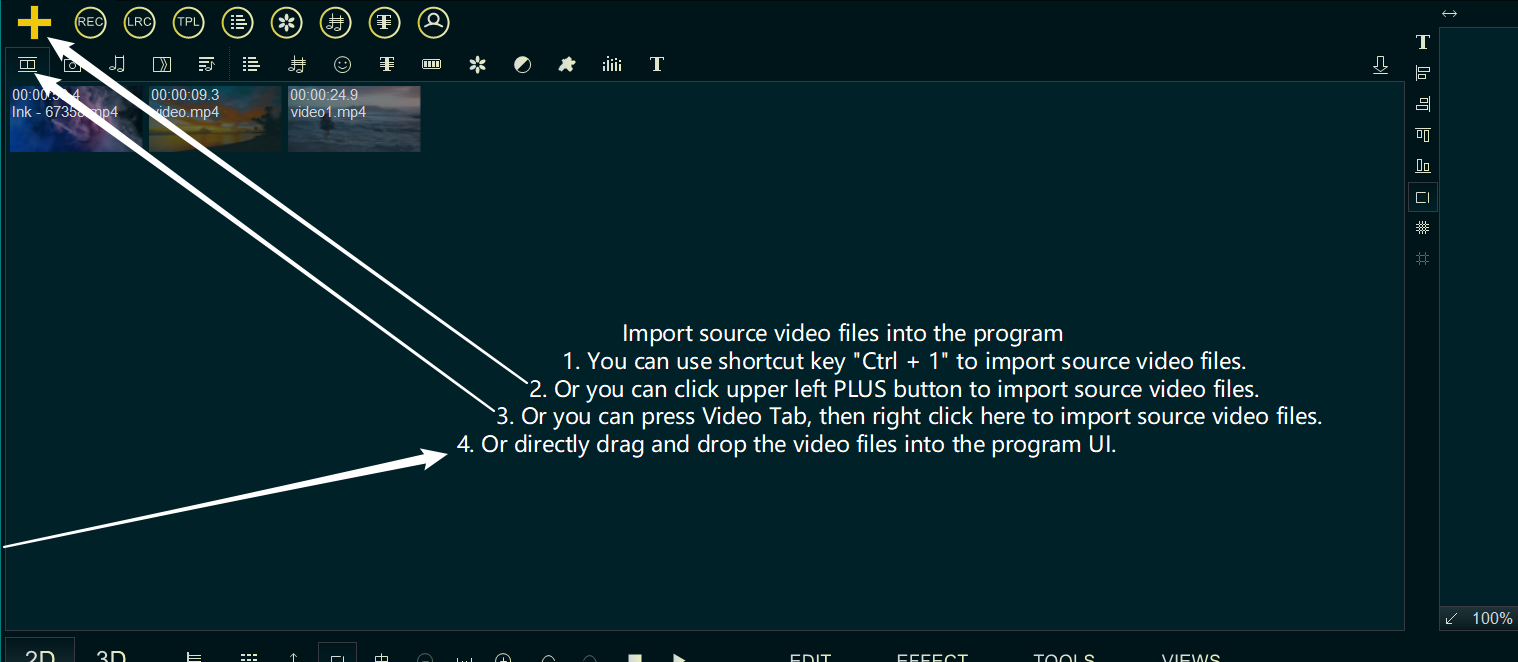
After importing the video, drag the video down to the Video Line.
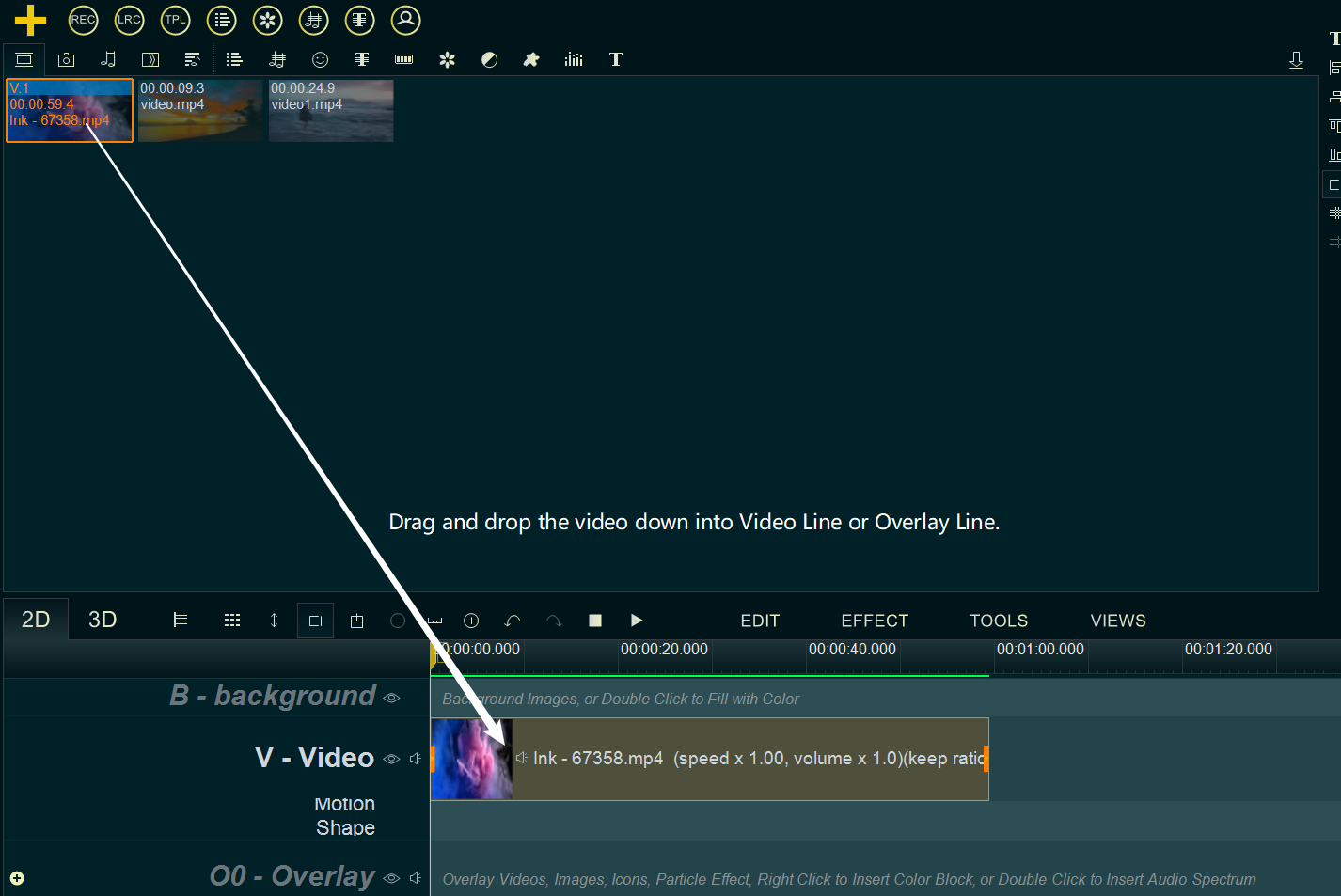
Step 2, Import subtitles.
Right click on the blank area of a Text Line or Subtitle Line, select “Load Subtitle file” from right-click function menu, then select a subtitles file, import it into Text Line or Subtitle Line.
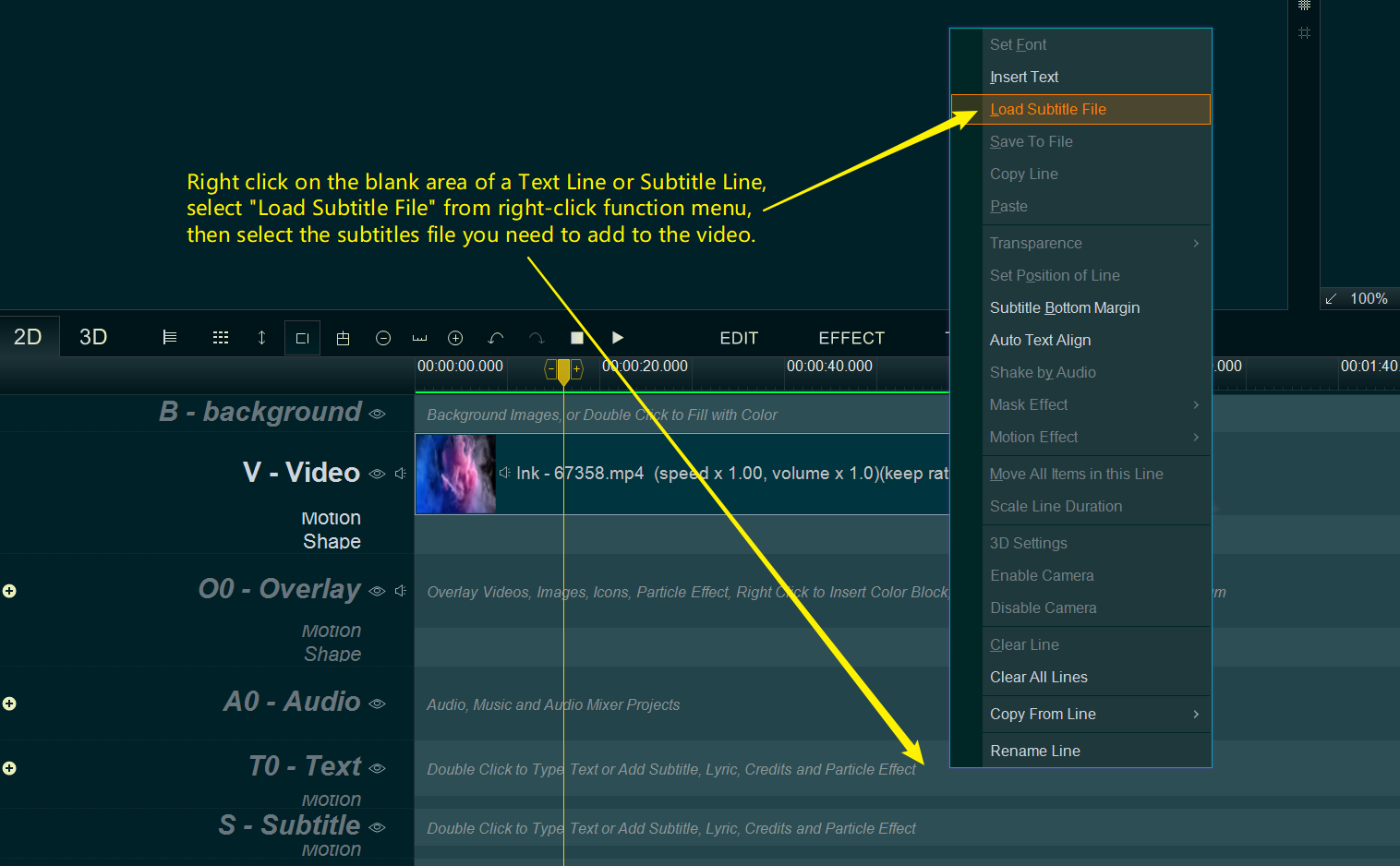
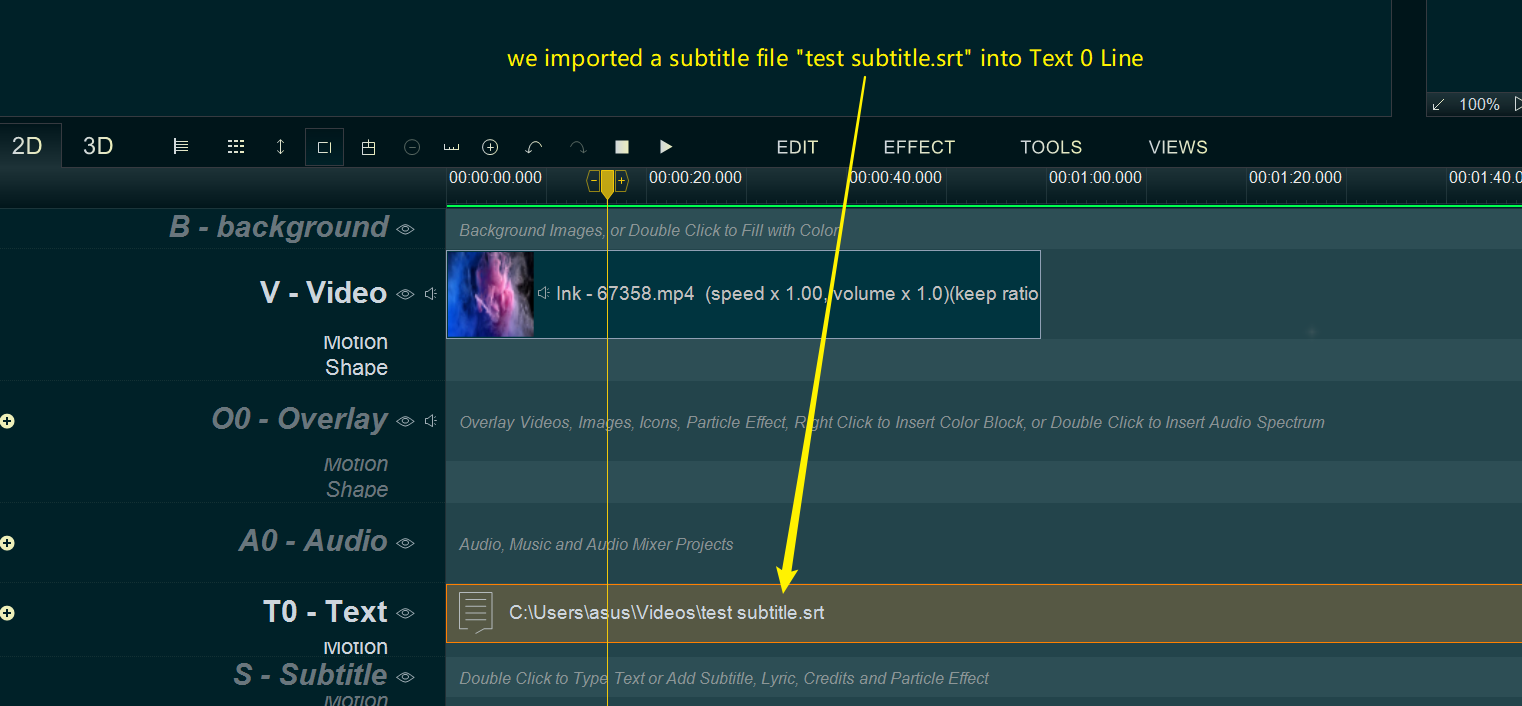
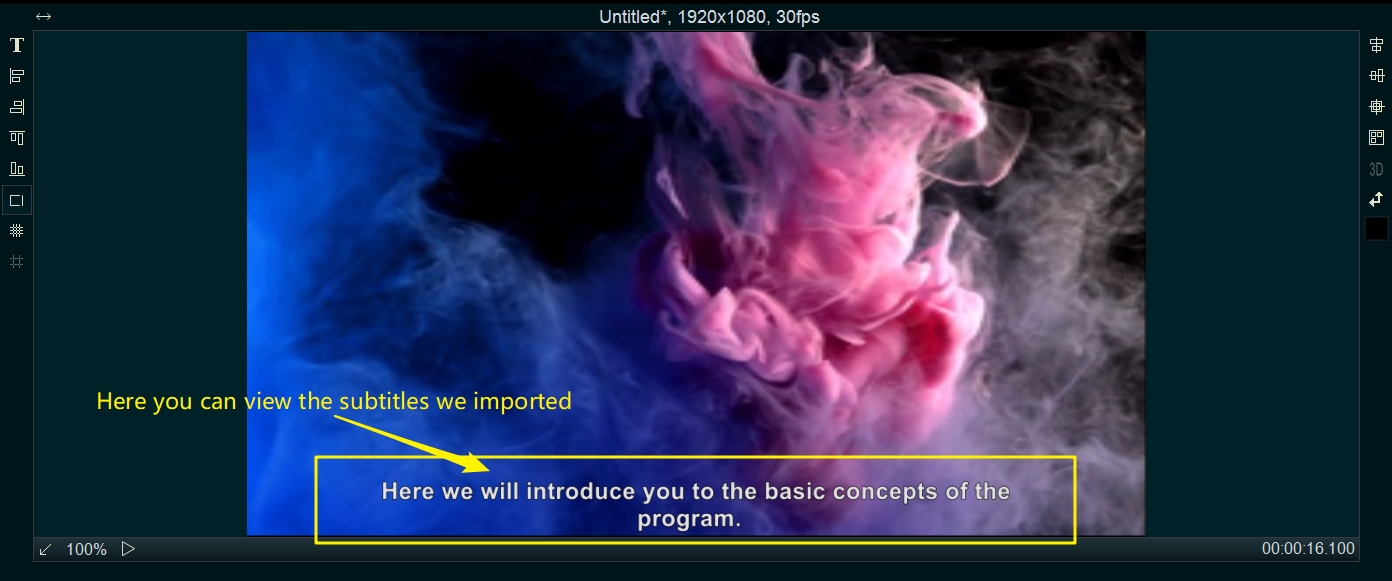
Step 3, adjust the subtitles on the screen, such as, position, font size, font type, font color, line wrap, etc.
we can right click on the subtitles file in Text Line, select “Set Font” from right-click function menu to change the font size, font type, font color, etc.
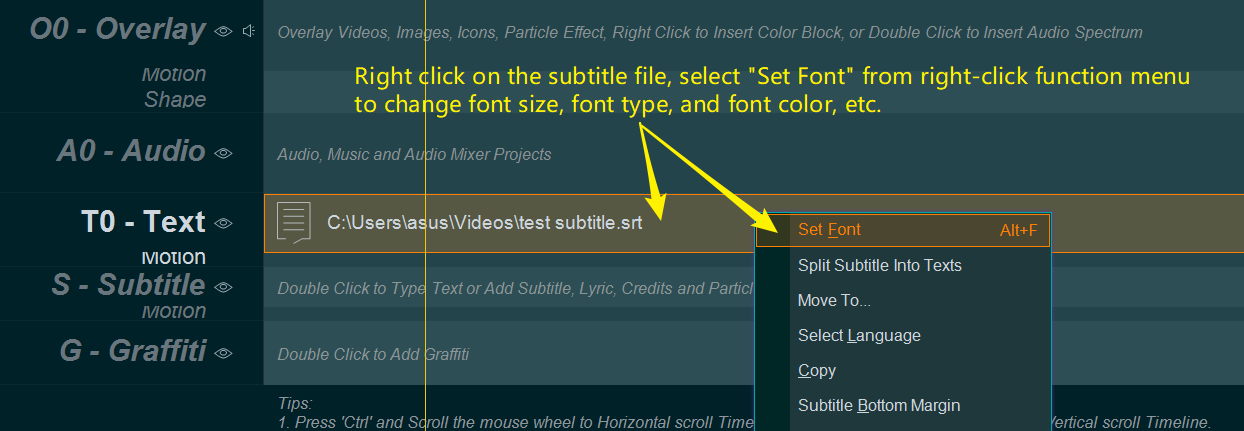
and we can right click on the subtitles file in Text Line, select “Subtitle Bottom Margin” from right-click function menu to change the position of the subtitles in the screen.
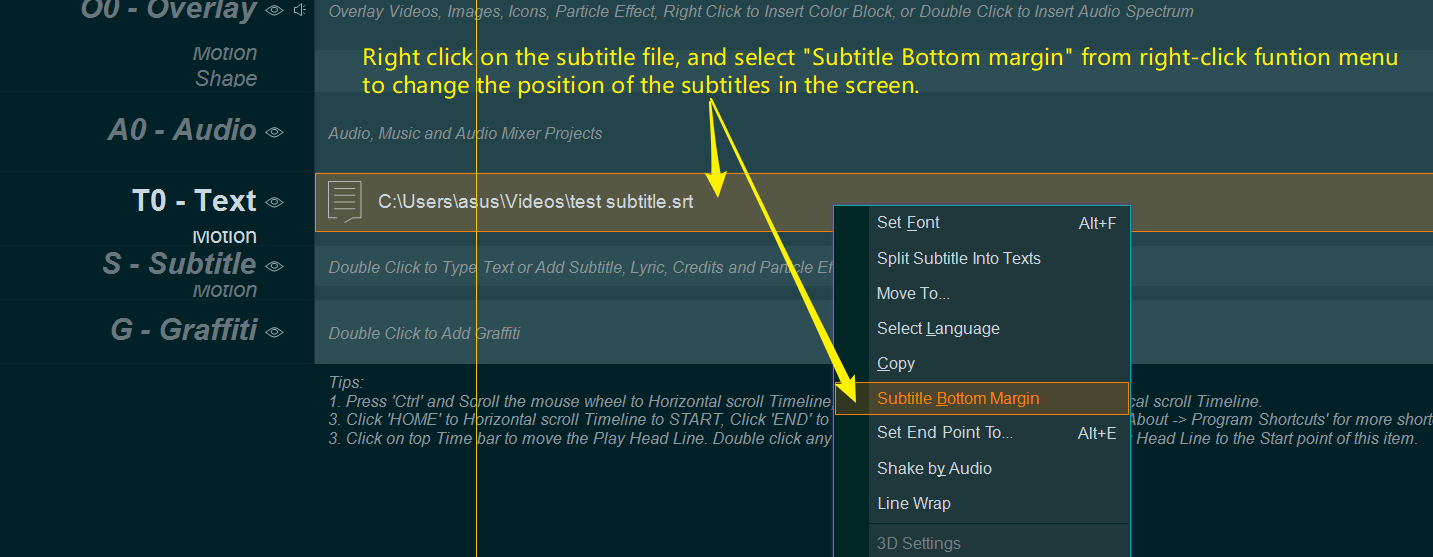
and we can right click on the subtitles file in Text Line, select “Line Wrap” from right-click function menu, input the max characters of one line to wrap subtitles.
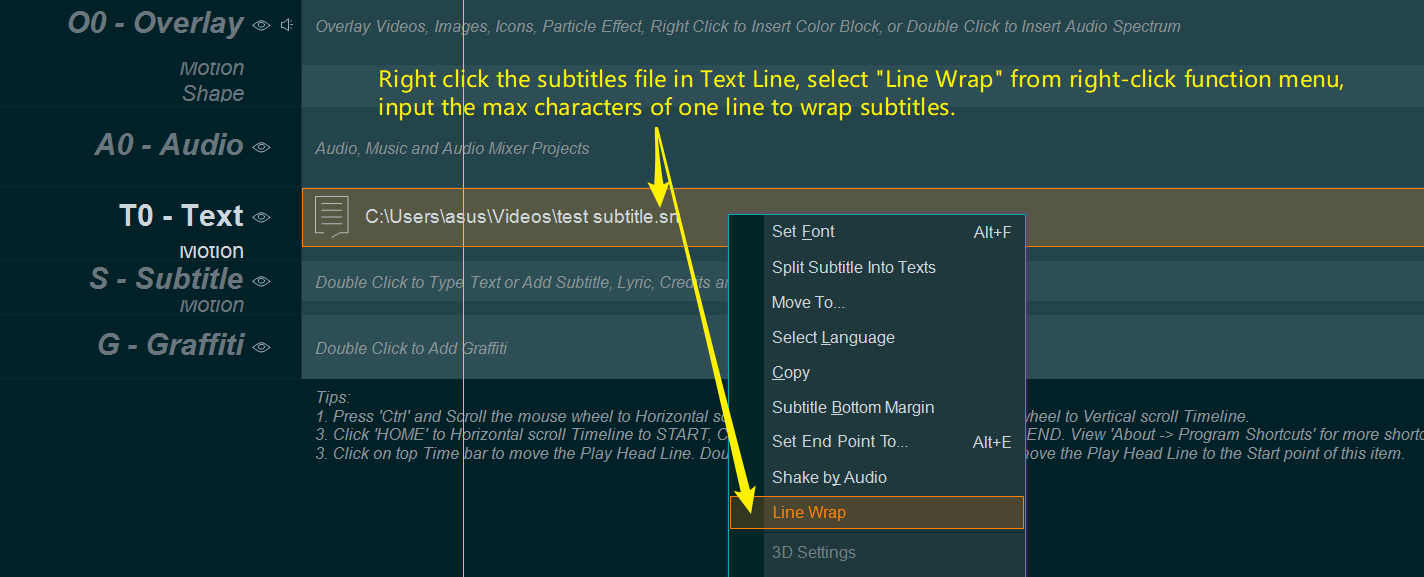
Step 4, at last, click “EXPORT” button to export a new video with subtitles.
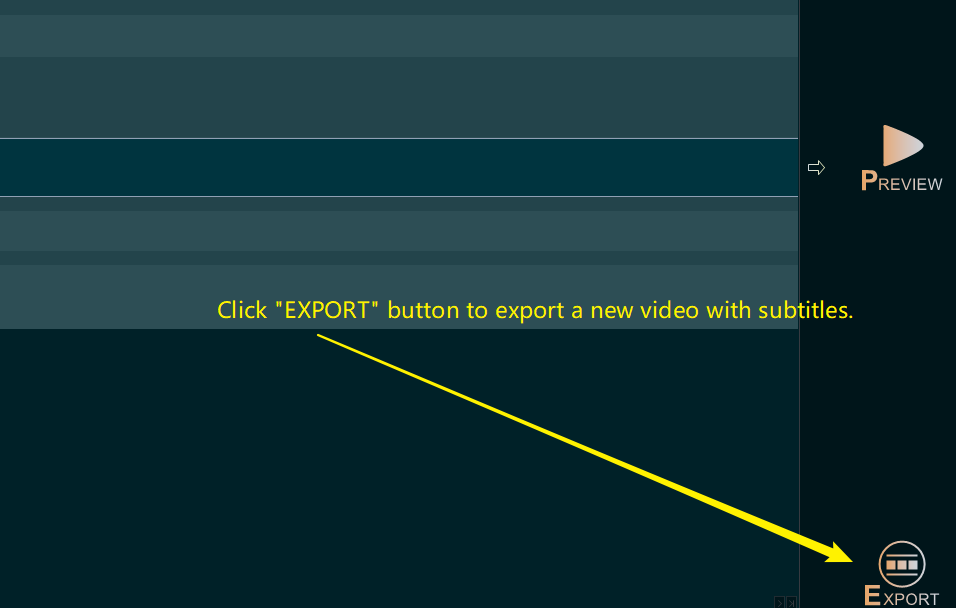
![How to make a good tutorial video? [video making tips series] How to make a good tutorial video? [video making tips series]](https://www.easymakevideo.com/knowledge/wp-content/uploads/2023/06/how-to-make-a-good-tutorial-video.png)
![How to make a good travel video? [video making tips series] How to make a good travel video? [video making tips series]](https://www.easymakevideo.com/knowledge/wp-content/uploads/2023/06/how-to-make-a-good-travel-video.png)