Want to remove unwanted parts of the video? Use Easy Video Maker to cut any part of the video. It is very easy and visual to operate. Here is a step by step tutorial.
Step 1, import your video.
We can click the upper left PLUS button, or use shortcut key “Ctrl + 1”, or directly drag and drop the video files into the program UI, to import source video files into the program.
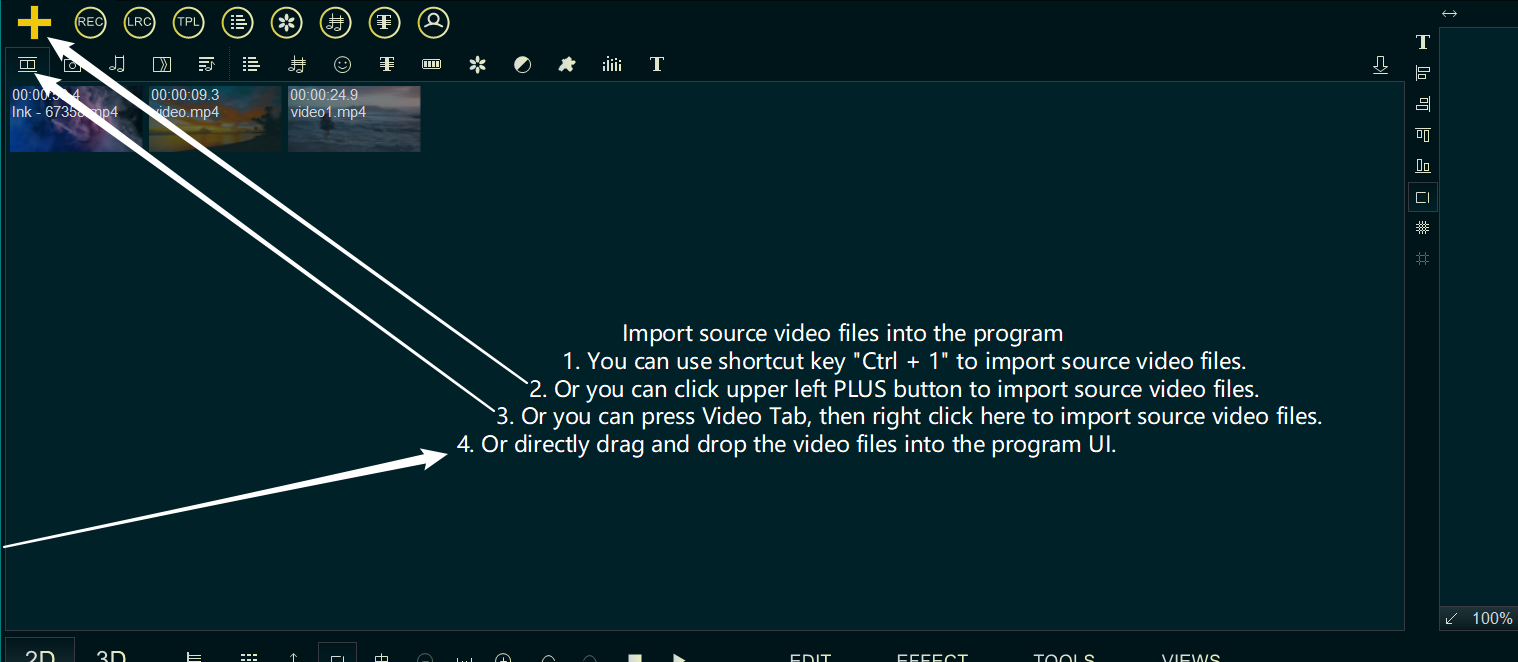
After importing the video, drag and drop the video down to the Video Line.
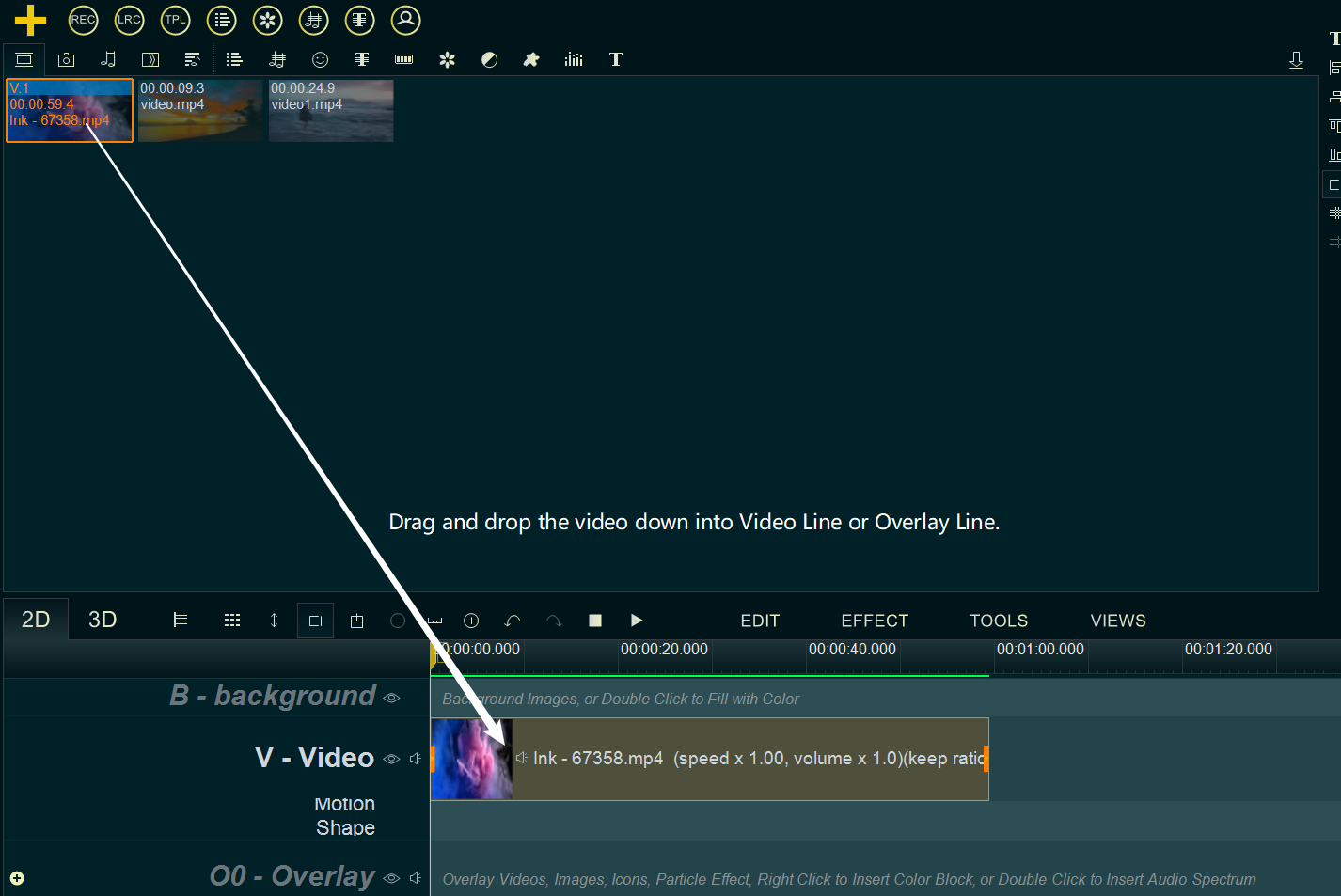
Step 2, cut the video.
Right-click on the video in the Video Line and select ‘Cut Selected Item’ from the right-click function menu, or click on the video and use the shortcut key “Alt+C”.
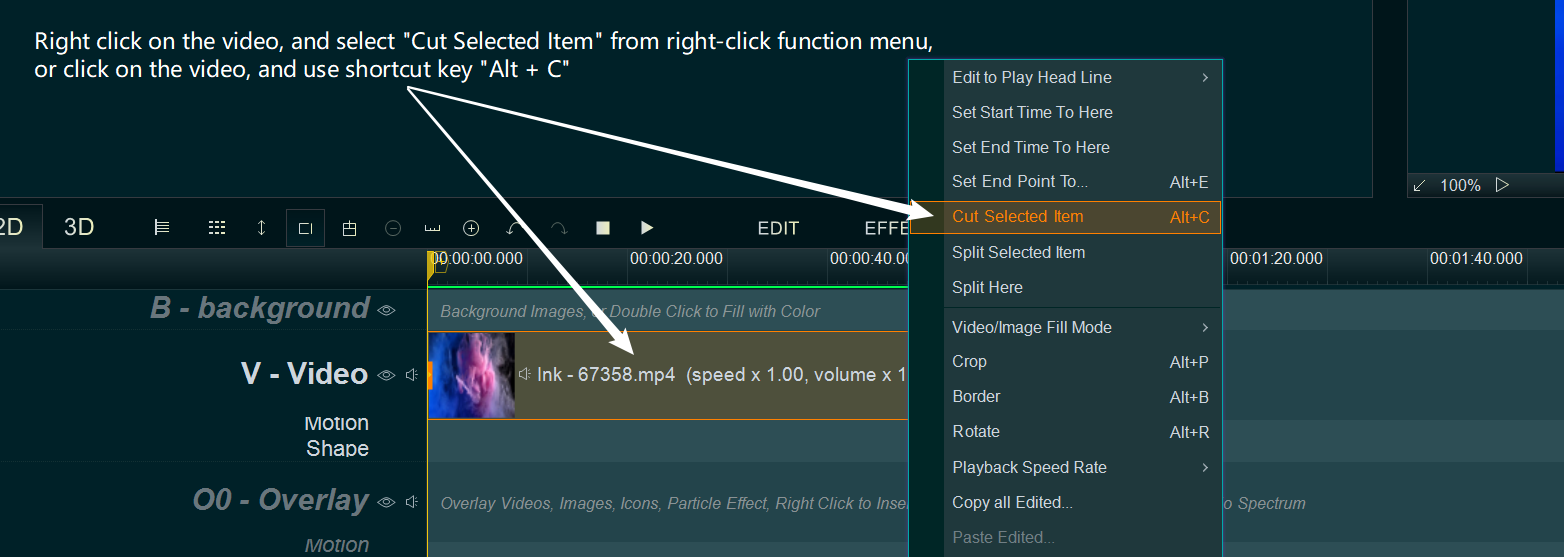
Within the “Media Cutter” UI, we can easily cut out all unwanted parts from this, drag the yellow cursor to set the cut range.
Drag the yellow play head line or click on the time bar to move the yellow play head line to the time point where you want to cut. If you need to adjust the exact time point frame by frame, you can check lower left corner “Show previous and next Frames” option, then click on the left frame go to the Previous Frame, click on the right frame go to the Next frame.
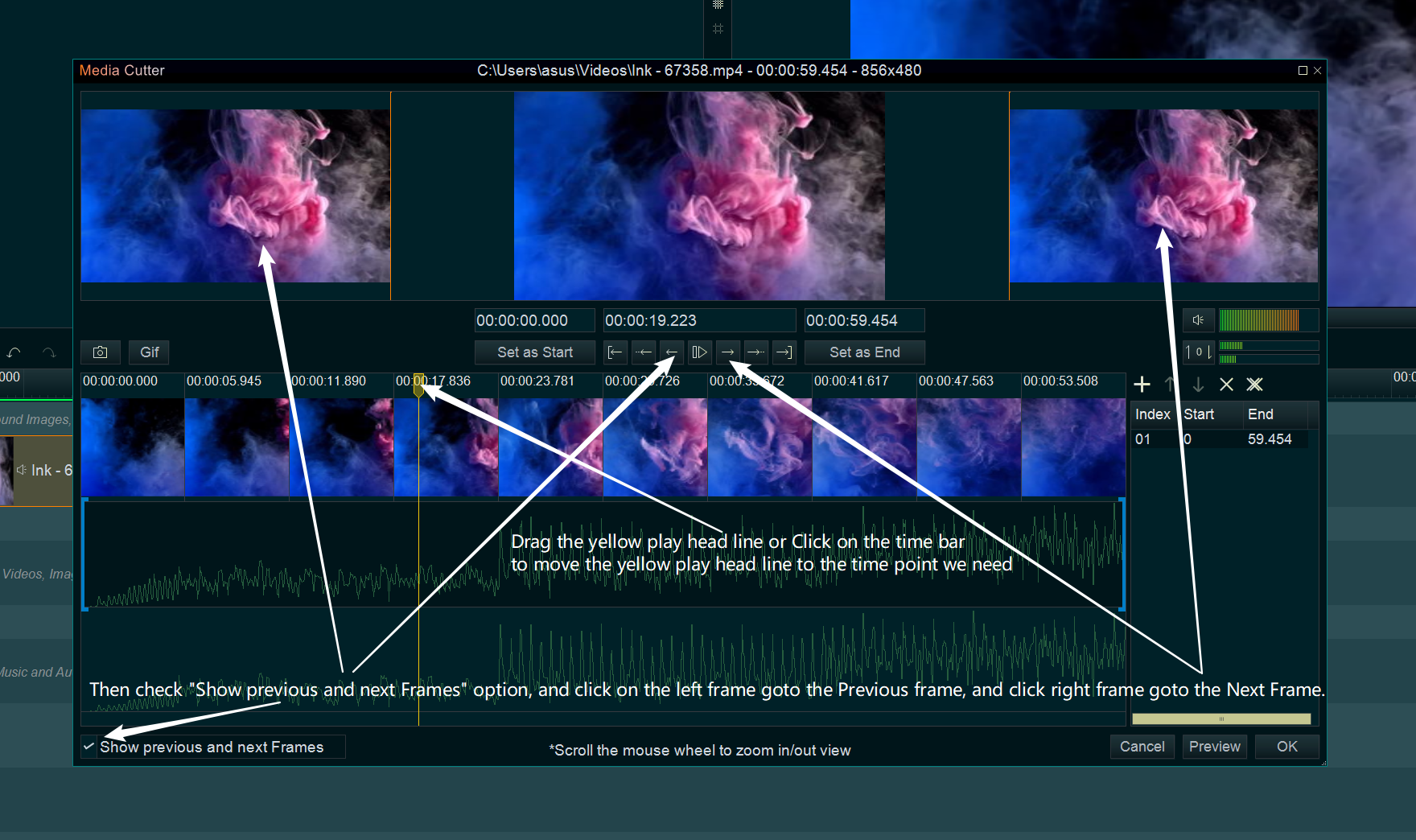
If you need to set this time point( the yellow play head line) as a new Start point of a part you will keep, please simply click “Set as Start” button, or drag and move the left blue “[” to here. Or if you need to set this time point( the yellow play head line) as a new End point of a part you will keep, please simply click “Set as End” button, or drag and move the right blue “]” to here. and the cut area will be marked by the blue brackets ( the area between the two blue brackets will be retained).
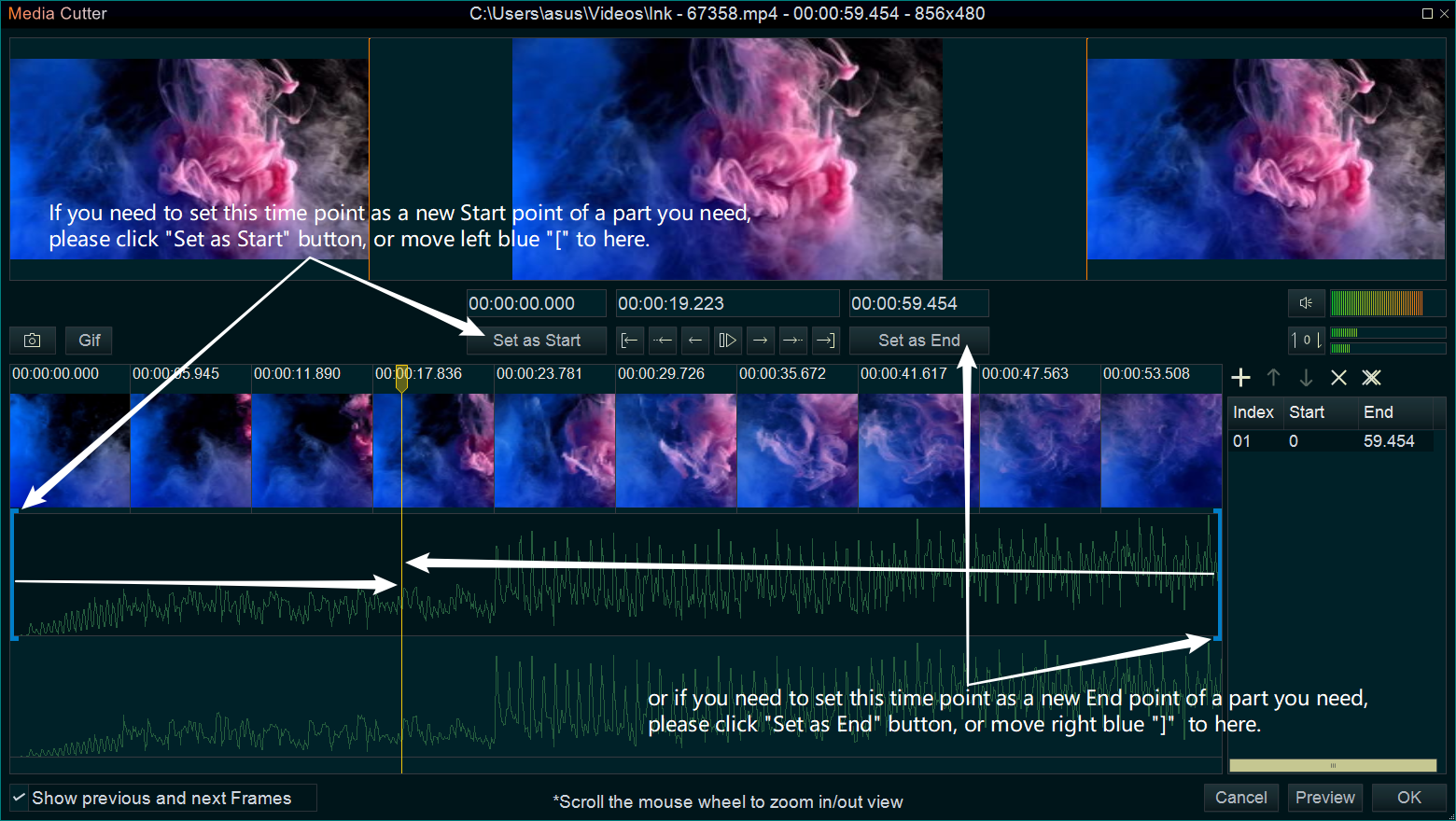
If you want to continue cutting other parts, you can click the little Plus button in the right window, add a new part, repeat and follow the same steps to cut again.
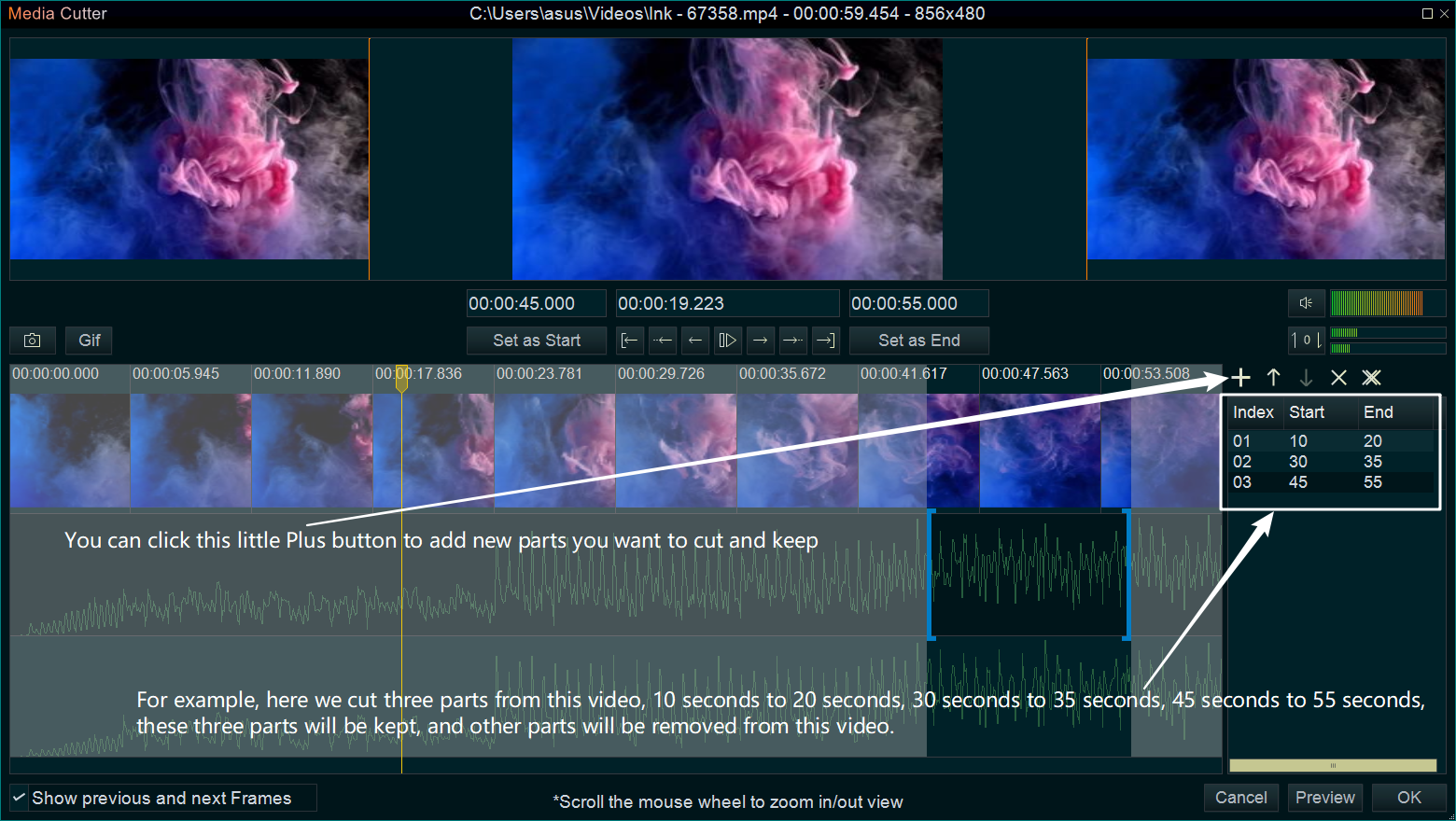
You can click the Preview button to view all retained parts. If no problem, click OK.
Step 3, output the video.
When the cutting is done, you can click the Export button on the right side and select the save location to export the new video without all unwanted parts.
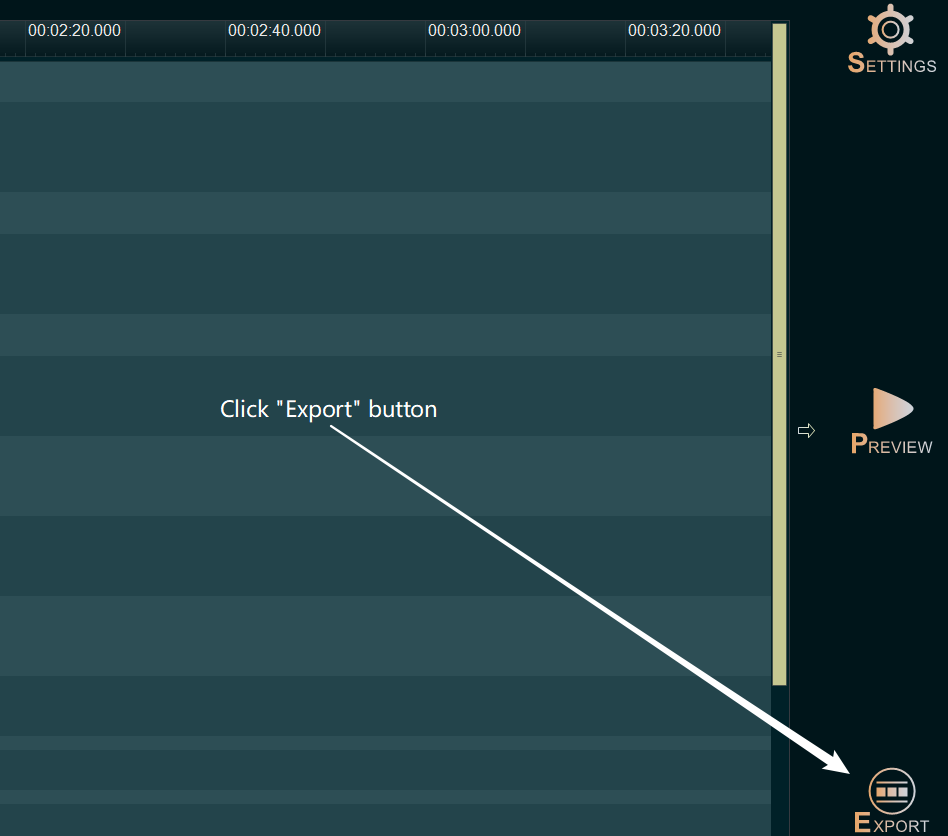
![How to make a good resume video? [video making tips series] How to make a good resume video? [video making tips series]](https://www.easymakevideo.com/knowledge/wp-content/uploads/2023/06/how-to-make-a-good-resume-video.png)
![How to make a good tutorial video? [video making tips series] How to make a good tutorial video? [video making tips series]](https://www.easymakevideo.com/knowledge/wp-content/uploads/2023/06/how-to-make-a-good-tutorial-video.png)
