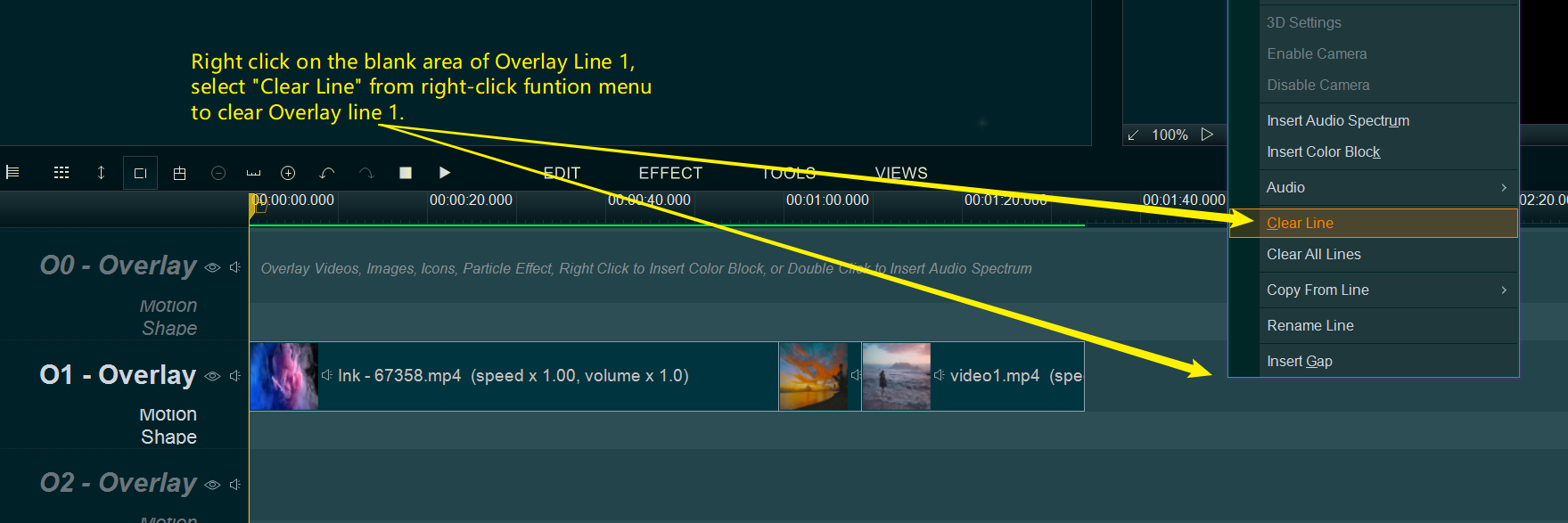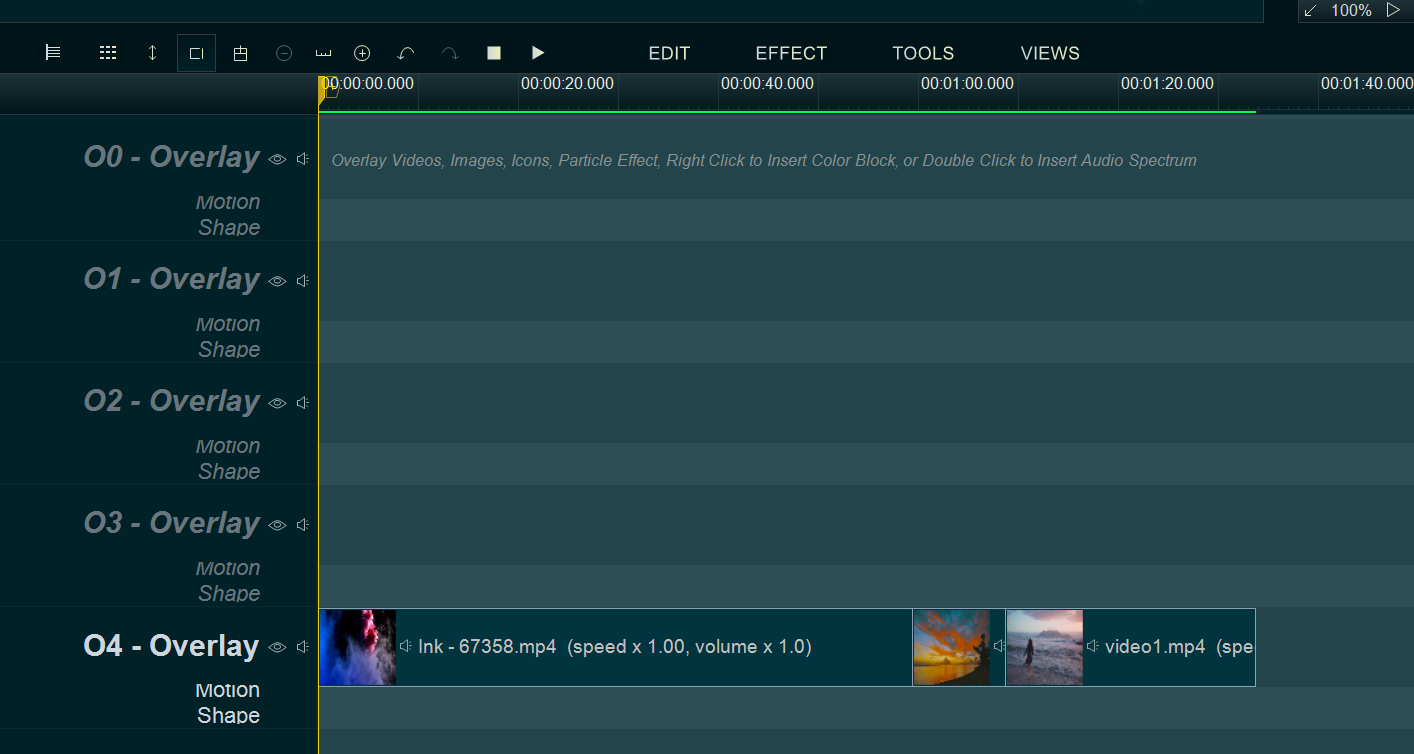Easy Video Maker provides many Overlay Lines, if there are overlaps on the screen between different Overlay Lines, the items of the Overlay Line with a larger sequence number will cover the items of the Overlay Line with a lower sequence number. For example, if the Overlay Line 1 and the Overlay Line 2 have overlapping areas on the screen, the items of Overlay Line 2 will cover the items of Overlay Line 1.
So sometimes we need to copy or move all items from an Overlay Line to another Overlay Line, here is a step by step tutorial.
For example, we will move all items of Overlay Line 1 to the Overlay Line 4.
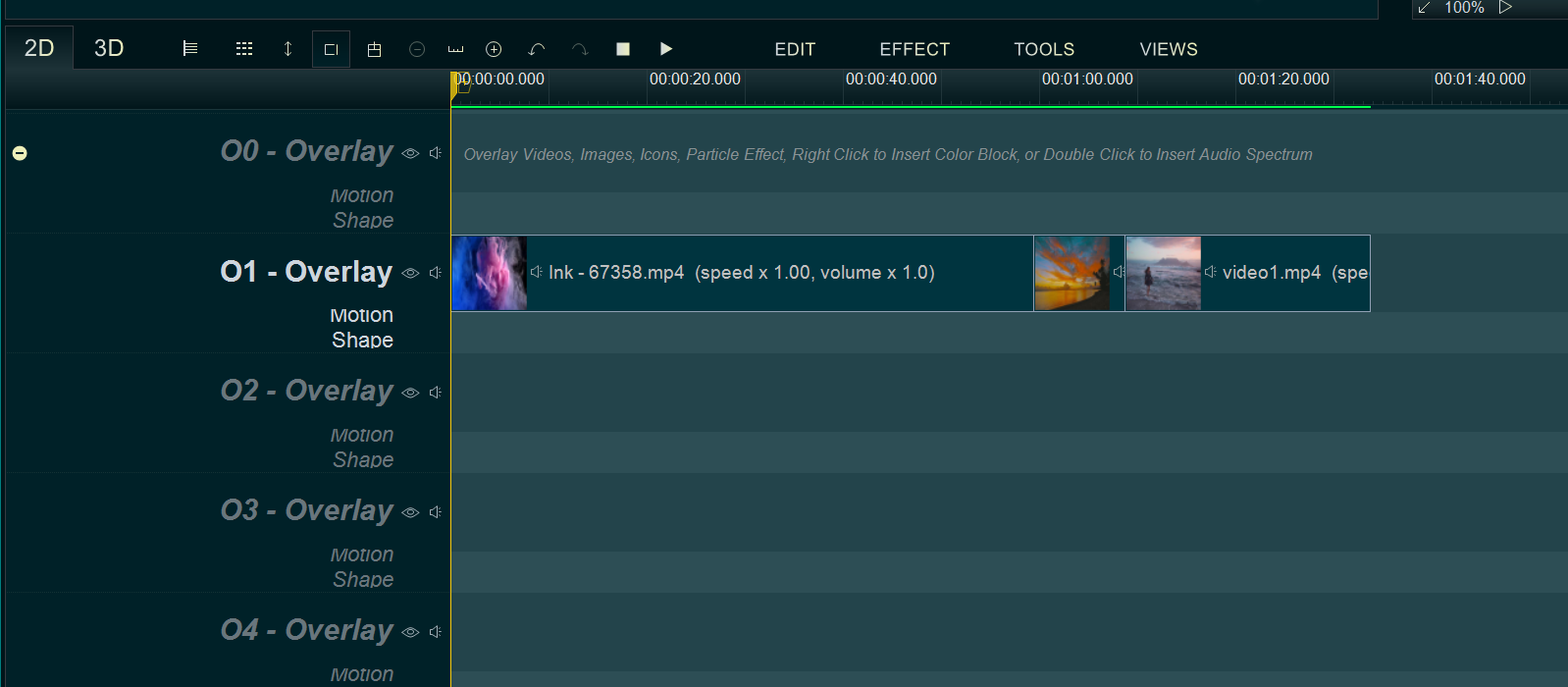
Right click on the blank area of Overlay Line 4, select “Copy From Line -> Overlay 1” from right-click function menu, the program will pop up a “Paste Options” window.
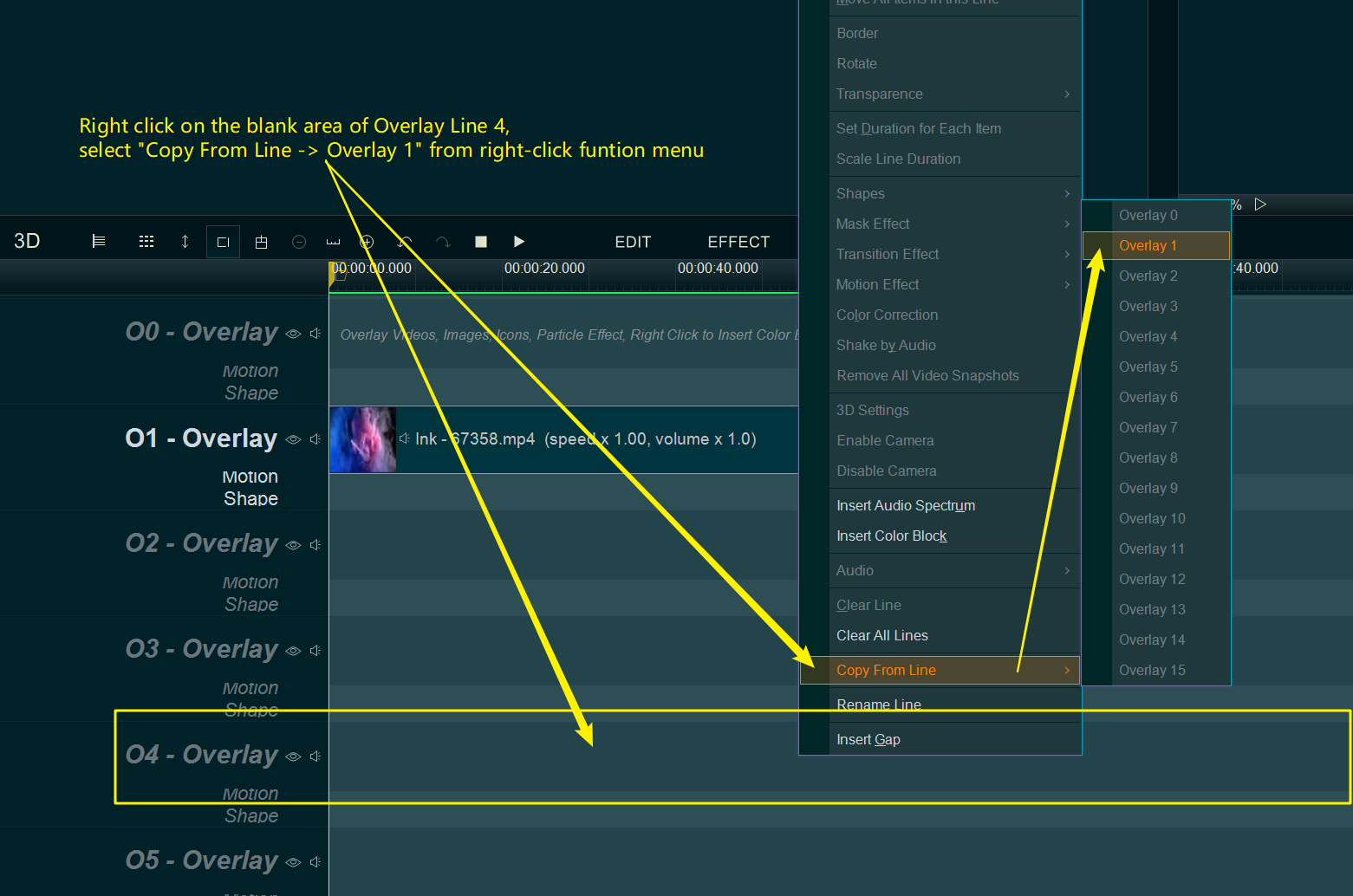
within “Paste Options” window, simply select an option we need. Here we select the second option “Clear target line first ,then paste all items to the same time point“, then click “OK”
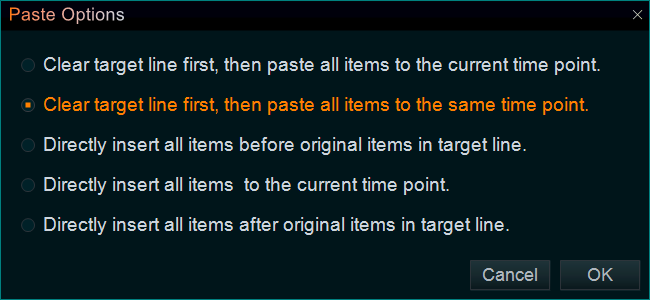
the program will copy Overlay Line 1 to Overlay Line 4.
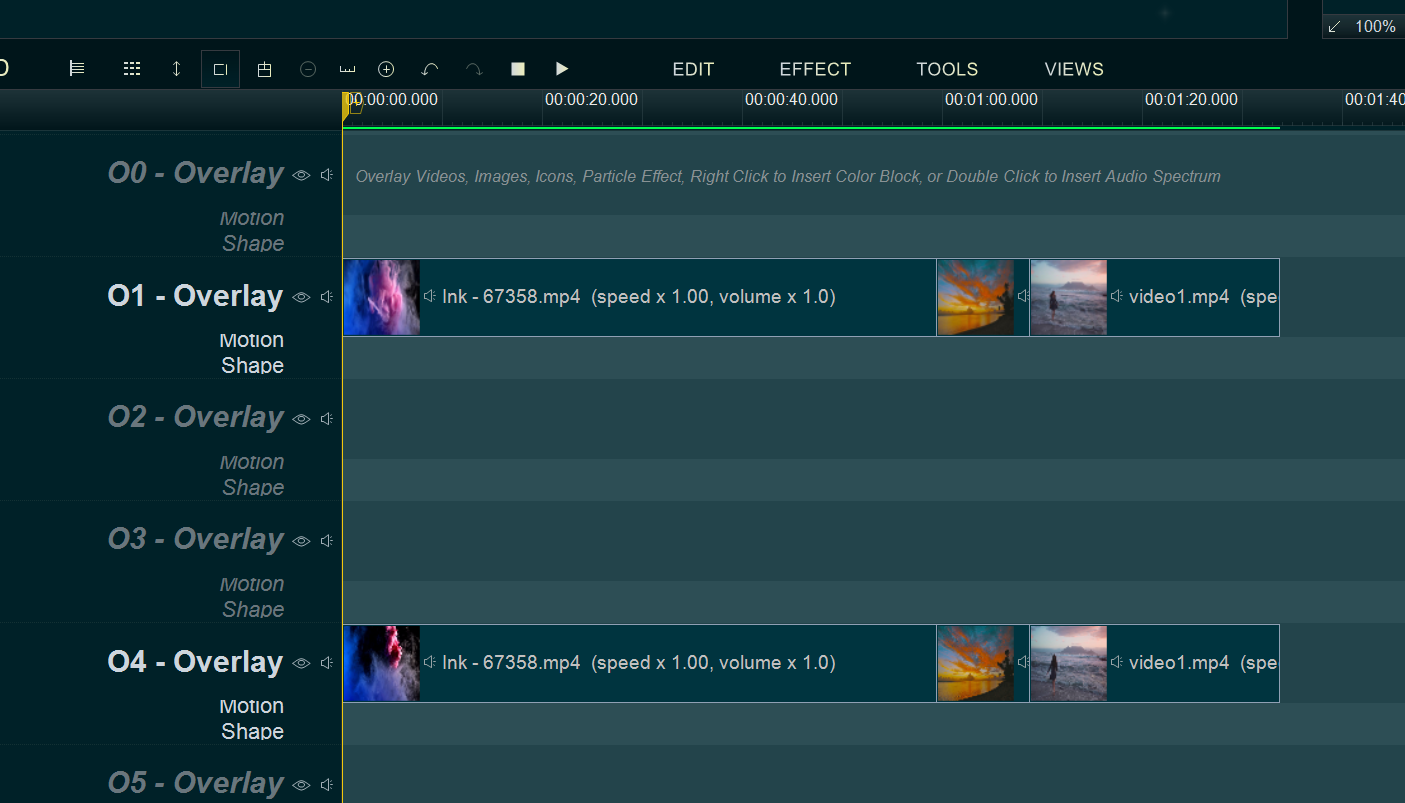
At last, we can right click on the blank area of Overlay Line 1, select “Clear Line” from right-click function menu to clear Overlay Line 1.