If you need to change the playback speed of your video or audio ( Speed Up or Speed Down the video or audio ), that’s easy, within Easy Video Maker, just few steps.
Step 1, import your video or audio
You can click the upper left PLUS button, or use shortcut key “Ctrl + 1” (video) or “Ctrl + 3” (audio), or directly drag and drop the video files or audio files into the program UI, to import source video files or audio files into the program.
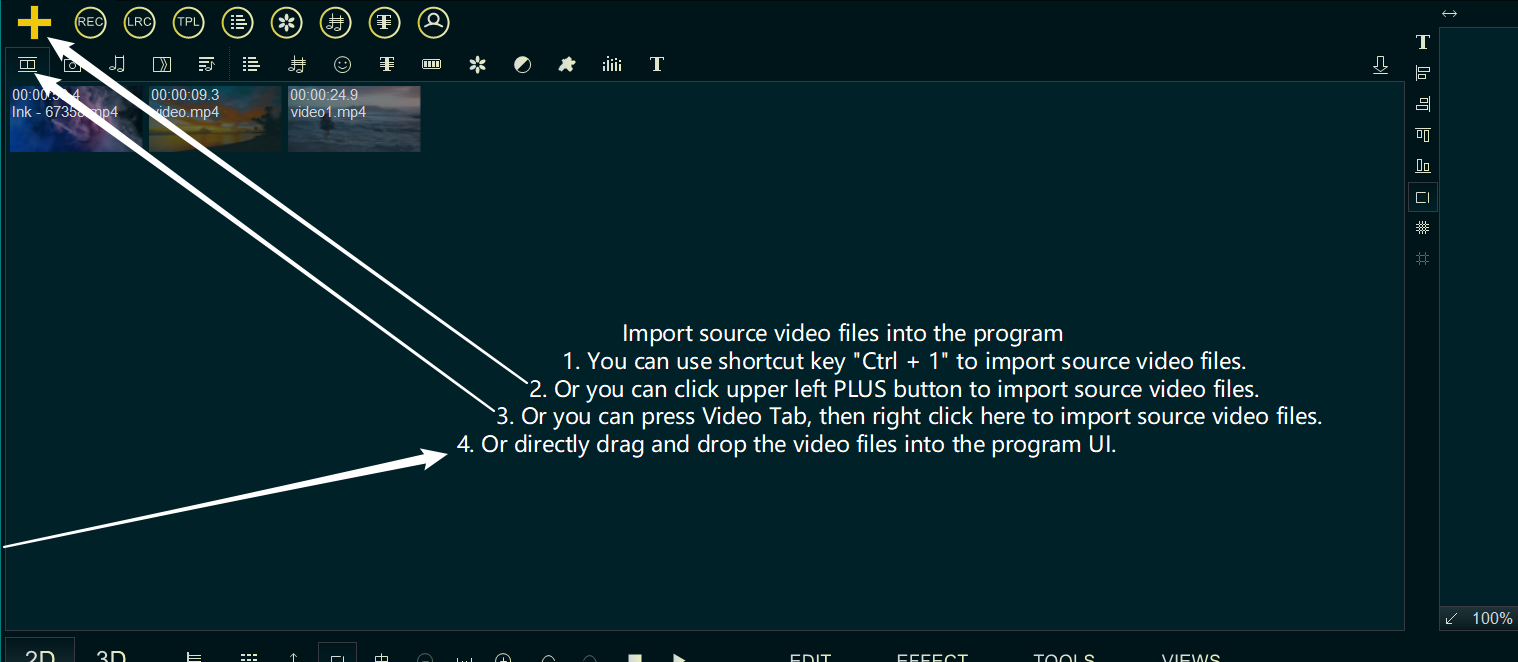
After importing the video files or audio files, you need to drag and drop the video down into Video Line or Overlay Line, or drag and drop the audio down into Audio Line.
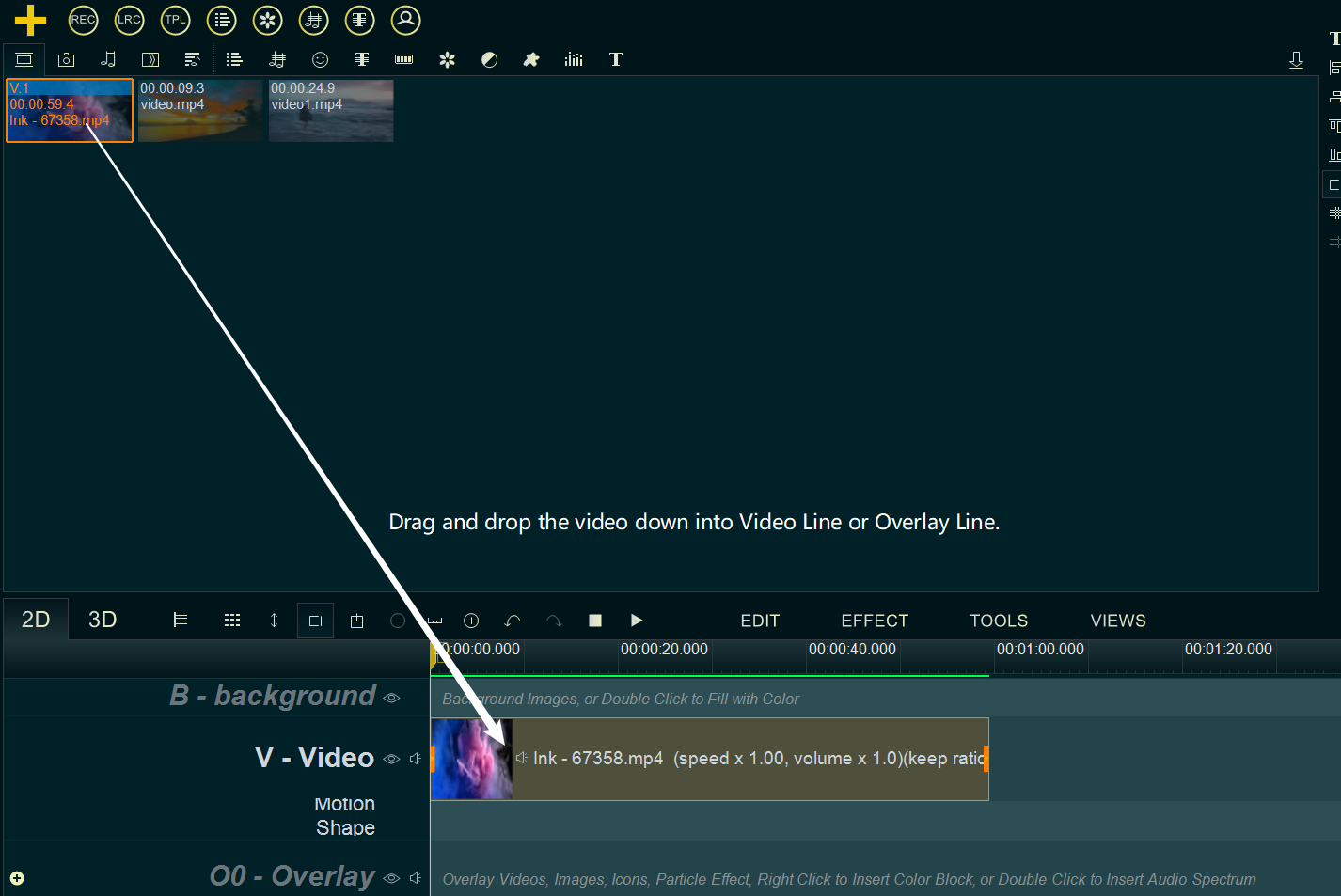
Step 2,set new playback speed rate for your video or audio.
Right click on the video in the Video Line or Overlay Line ( or right click on the audio in the Audio Line ), then select Playback Speed Rate from right-click function menu.
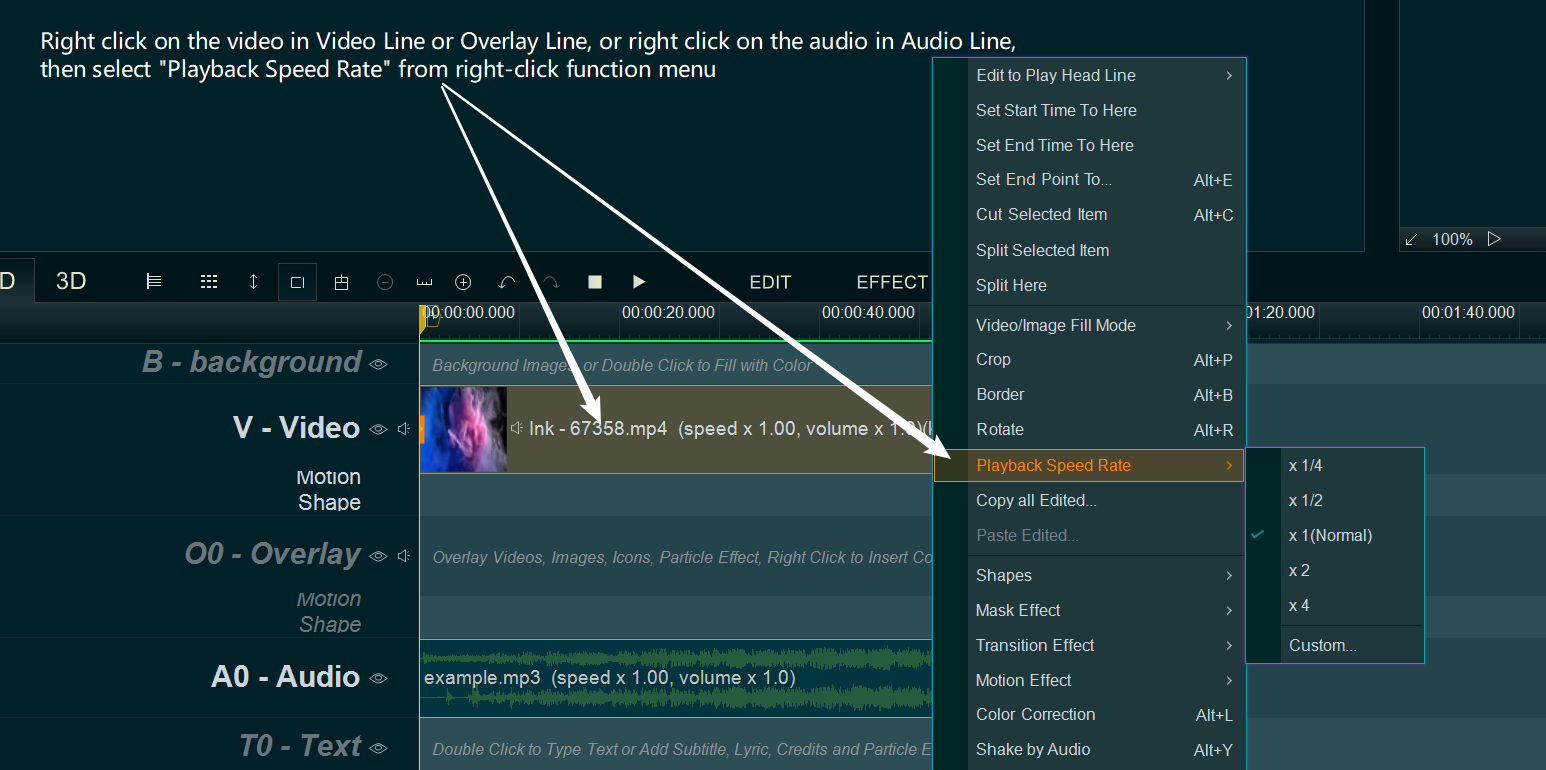
You’ll see some speed factors here. Select the playback speed you want to set to your video or audio, to speed up or speed down your video or audio.
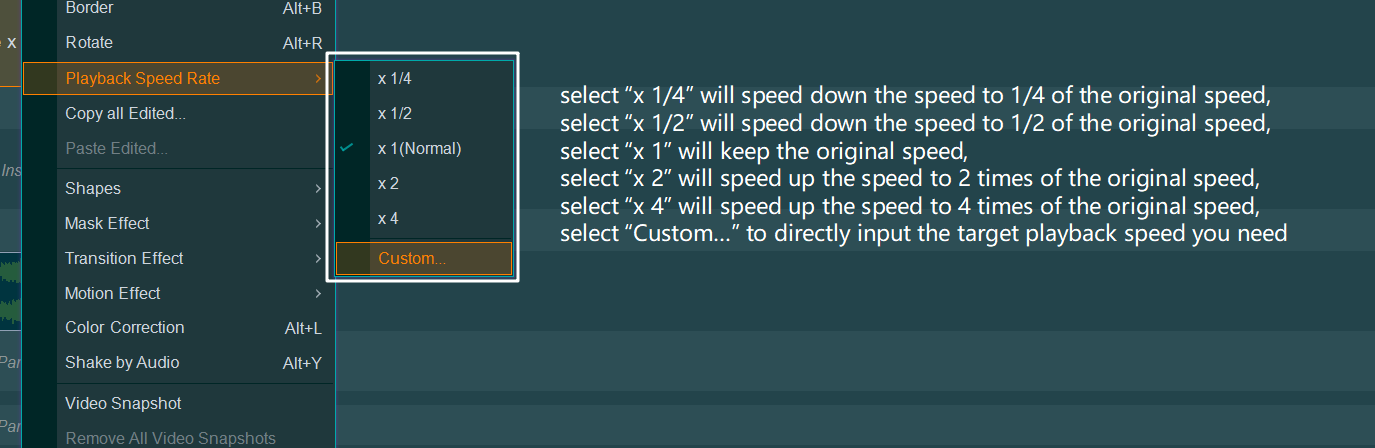
Please note, set a value greater than 1 for acceleration( speed up ), and a value less than 1 for deceleration( speed down ).
Step 3, output the video.
After the settings are completed, you can click the Export button on the right and select the save location to export the new video. This will give you the video after speed up or speed down.
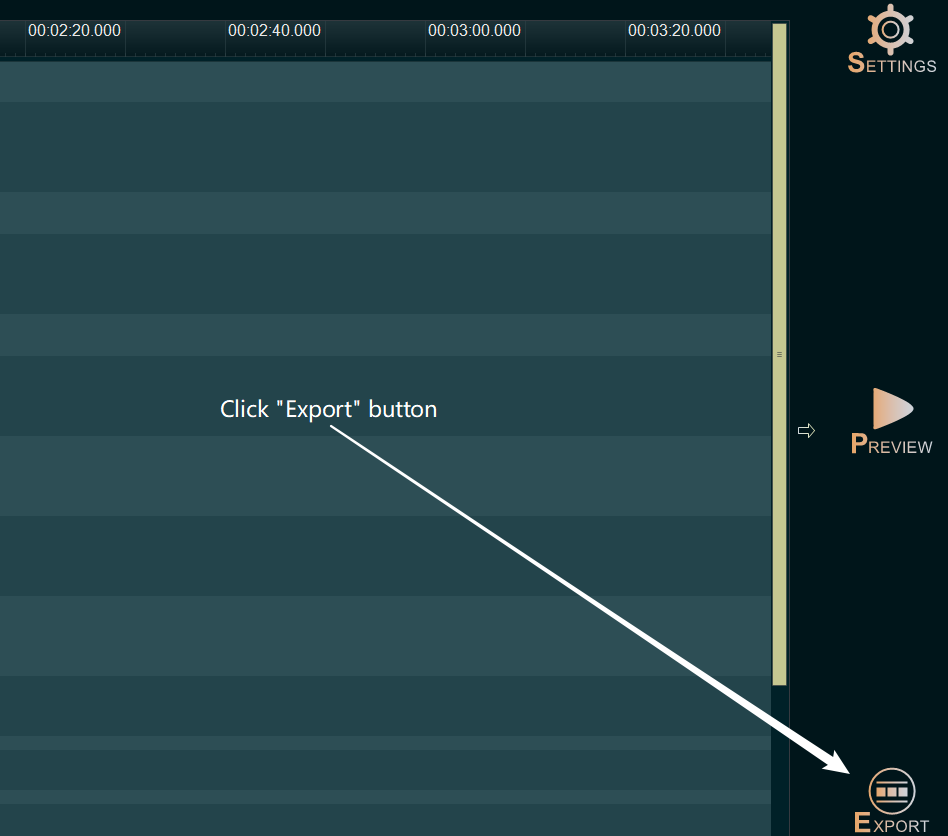

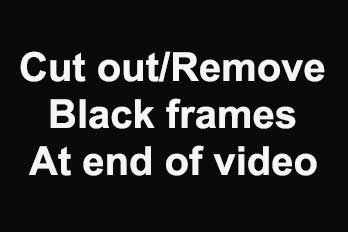
![How to make a good travel video? [video making tips series] How to make a good travel video? [video making tips series]](https://www.easymakevideo.com/knowledge/wp-content/uploads/2023/06/how-to-make-a-good-travel-video.png)