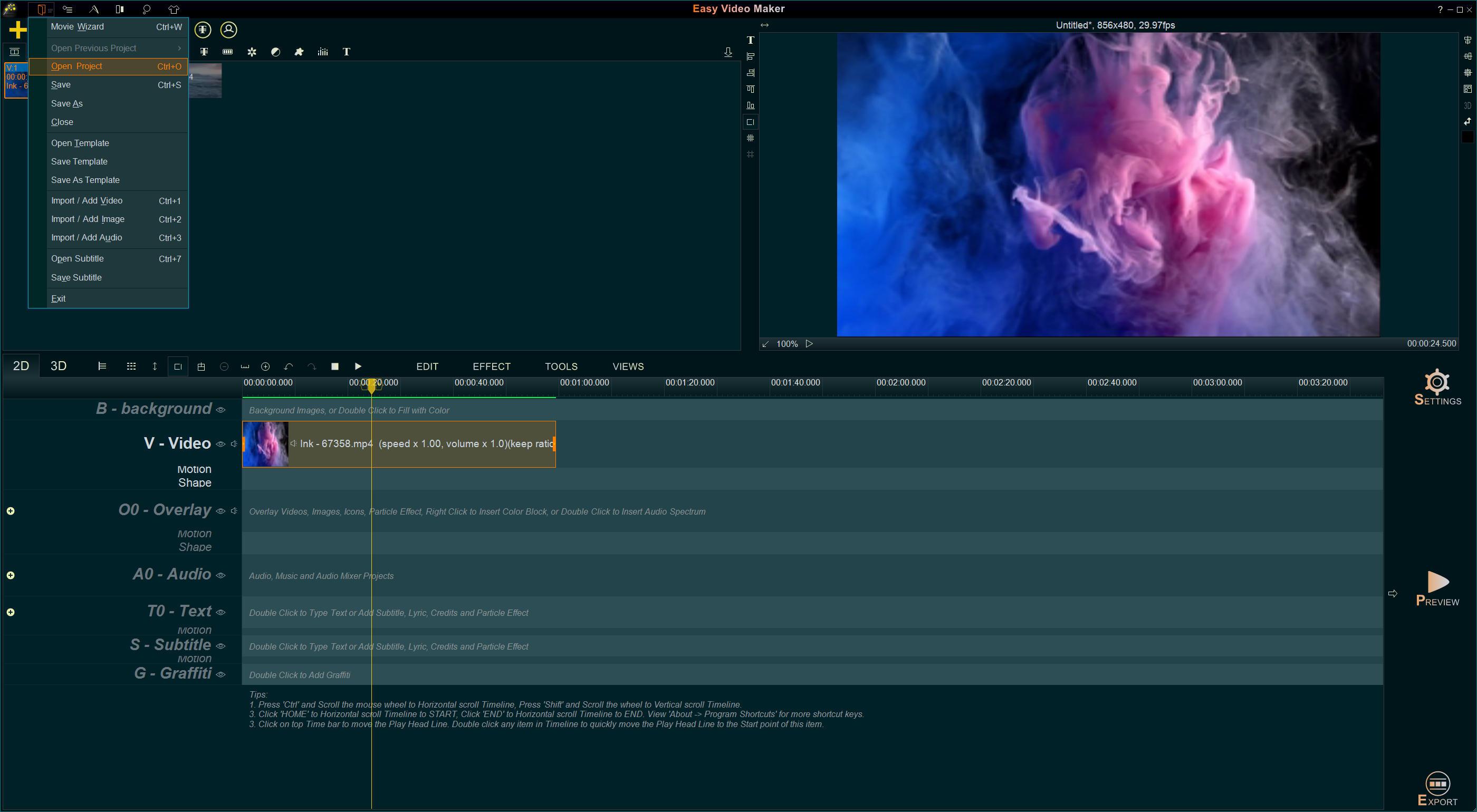
In the Easy Video Maker, some operations can use keyboard shortcuts in addition to the mouse. All the shortcut keys for Easy Video Maker are as follows:
Ctrl+1: Import video files into the program for editing.
Ctrl+2: Import image files into the program for editing.
Ctrl+3: Import audio files into the program for editing.
Ctrl+6: Import lyric files into the program for editing.
Ctrl+7: Import subtitle files(*.srt, *.ssa, *.ass, etc.) into the program for editing.
Ctrl+O: Open a project file ( *.rzmmpj ).
Ctrl+S: Save (as) a project file (*.rzmmpj ).
Ctrl+M: Switch to the UI of “Make Videos”.
Ctrl+U: Switch to the UI of “Convert Videos/Render Multiple Projects”.
Ctrl+L: Run the “Lyric Video Maker/Typography Video Maker” module.
Ctrl+G: Run the “Wizard Mode of Lyric Video Maker” for the beginners.
Ctrl+D: Run the “End Credits Maker(Scrolling text video)” module.
Ctrl+P: Run the “Particle Effect Maker” module.
Ctrl+T: Run the “Title/Text Effect Maker ” module.
Ctrl+X: Run the “Audio Mixer/Editor” module.
Ctrl+R: Run the “Screen/Video/Audio Capture/Recorder” module.
Ctrl+K: Run the “TPL/Make videos in batch” module.
Ctrl+I: Run the “Integrate Images to Video” module.
Ctrl+”+”: Zoom in the Timeline.
Ctrl+”-“: Zoom out the Timeline.
F5: Play/Pause the Timeline.
F6: Stop playing the Timeline.
F2: Preview the Timeline.
Ctrl+”F1″: Access Help Center.
Home: Horizontal scrolling Timeline to Start.
End: Horizontal scrolling Timeline to End.
←: Horizontal scrolling Timeline Left.
→: Horizontal scrolling Timeline Right.
PgUp: Vertical scrolling Timeline to Top.
PgDn: Vertical scrolling Timeline to Bottom.
↑: Vertical scrolling Timeline Up.
↓: Vertical scrolling Timeline Down.
Ctrl + Scroll the Mouse Wheel: Horizontal scrolling Timeline.
Shift + Scroll the Mouse Wheel: Vertical scrolling Timeline..
Delete: Delete the selected item in Timeline
F9: Open “The video/audio settings” UI.
Alt+C: Select a video or audio item in Timeline, then click “Alt + C” to Cut out unwanted parts from this item.
Alt+P: Select a video or image item in Timeline, then click “Alt + P” to Crop this item.
Alt+R: Select an item in Timeline, then click “Alt + R” to rotate this item.
Alt+B: Select an item in Timeline, then click “Alt + B” to Add “Border” to this item.
Alt+H: Select an item in Timeline, then click “Alt + H” to Add Shapes to this item.
Alt+L: Select a video or image item in Timeline, then click “Alt + L” to do Color correction for this item.
Alt+Y: Select an item in Timeline, then click “Alt + Y” to Add “Audio Shake Effect” to this item.
Alt+D: Select a video or audio item in Timeline, then click “Alt + D” to Adjust the playback speed of this item(Speed up/Speed down).
Alt+S: Select an Video Line item in Timeline, then click “Alt + S” to Stretch this item to be in full screen.
Alt+O: Select an Video Line item in Timeline, then click “Alt + O” to keep the original ratio of this item.
Alt+U: Select an Video Line item in Timeline, then click “Alt + U” to keep the original ratio of this item and fill blur to the black bars around the video in the screen.
Alt+T: Select an item in Timeline, then click “Alt + T” to Add “Motion Effect” to this item.
Alt+K: Select an item in Timeline, then click “Alt + K” to Add “Mask Effect” to this item.
Alt+I: Select an Overlay Line item in Timeline, then click “Alt + I” to set the position of this item in the screen.
Alt+W: Quickly layout the different Overlay lines items in the screen.
Alt+F: Select a Text in Text line, then click “Alt + F” to set font and type of this text item.
Alt+E: Select an item in Timeline, then click “Alt + E” to quickly Set the endpoint of this item.
Alt+M: Select an item in Timeline, then click “Alt + M” to quickly Move the selected item to the time point you set.
Alt+X: Select an item in Time line, then click “Alt + X” to split this item at the current time point of the play head line.
Alt+[: Select an item in Time line, then click “Alt + [” to set the Start time of this item to the current time point of the play head line.
Alt+]: Select an item in Time line, then click “Alt + ]” to set the End time of this item to the current time point of the play head line.
![How to make a good resume video? [video making tips series] How to make a good resume video? [video making tips series]](https://www.easymakevideo.com/knowledge/wp-content/uploads/2023/06/how-to-make-a-good-resume-video.png)
![How to make a good travel video? [video making tips series] How to make a good travel video? [video making tips series]](https://www.easymakevideo.com/knowledge/wp-content/uploads/2023/06/how-to-make-a-good-travel-video.png)
