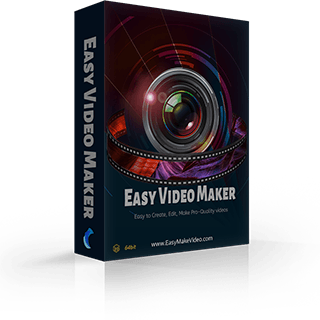How to use Easy Video Maker to Capture/Record Videos or Audios
With Easy Video Maker, we can easy to record/capture high quality videos from screen, cameras, capture cards, etc. and easy to capture/record audios from any audio device, audio input pin, etc. such as online streaming audio, radio, audio players, game playing audio, Line In , Microphone, Stereo Mix, Mono Mix, Aux, Video, CD Audio, Phone Line, etc.
Here is a simple guide about how to use Easy Video Maker to capture/record high quality Videos and Audios.
And if you can record audio from microphone, but can't record audio from audio mix device on Vista, WIN7 or WIN8, such as game playing audio, media player audio, system audio, etc. Please simply click here for a solution.
How to use Easy Video Maker to Capture/Record Videos or Audios
Step1. Run Easy Video Maker.

Step2. Simply press "REC " button to open RZCapturex window, then press "Start" button to start to capture.
" button to open RZCapturex window, then press "Start" button to start to capture.
*If you would like to Record/Capture high quality screen videos, just need to select "Screen Capture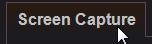 " tab, then you could easy to capture full screen videos, or capture videos from a specified area(Custom Area), etc.
" tab, then you could easy to capture full screen videos, or capture videos from a specified area(Custom Area), etc.
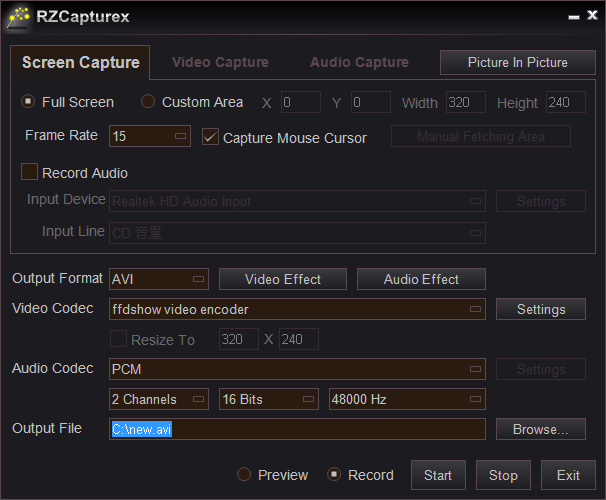
*If you would like to Record/Capture high quality videos from cameras, capture cards, etc. Simply select "Video Capture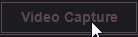 " tab, then you could easy to record/capture high quality videos from cameras, capture cards, etc.
" tab, then you could easy to record/capture high quality videos from cameras, capture cards, etc.
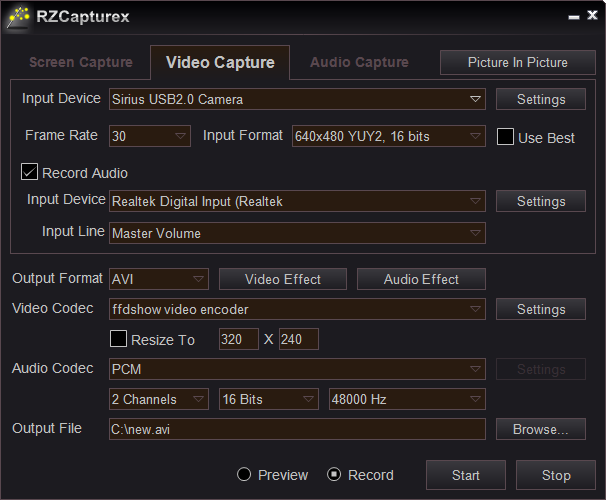
*If you would like to Record/Capture high quality Audios only, simply select "Audio Capture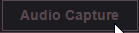 " tab, then you could easy to capture/record audio from any selected audio device, selected audio input pin, etc. such as online streaming audio, radio, audio players, game playing audio, Line In, Microphone, Stereo Mix, Mono Mix, Aux, Video, CD Audio, Phone Line, etc.
" tab, then you could easy to capture/record audio from any selected audio device, selected audio input pin, etc. such as online streaming audio, radio, audio players, game playing audio, Line In, Microphone, Stereo Mix, Mono Mix, Aux, Video, CD Audio, Phone Line, etc.
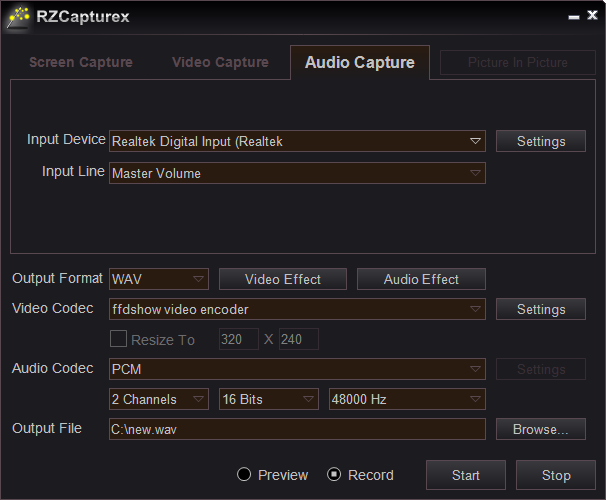
Please Note
Picture In Picture
 " button, you could record videos from multiple sources at the same time, for example: you could easy to record the game playing video and the face video at the same time.
" button, you could record videos from multiple sources at the same time, for example: you could easy to record the game playing video and the face video at the same time.
Video Effects
 " button, you could add special effects when record/capture videos, for example: change lightness, saturation, contrast, darkness, greyscale, invert color, etc.
" button, you could add special effects when record/capture videos, for example: change lightness, saturation, contrast, darkness, greyscale, invert color, etc.
Audio Effects
 " button, you could add special effects when capture/record audios, for example: change audio volume, audio pitch(from male to female, from female to male, etc.), audio equlizer, dinamic amplify, echo, 3D sound, Ture Bass, etc.
" button, you could add special effects when capture/record audios, for example: change audio volume, audio pitch(from male to female, from female to male, etc.), audio equlizer, dinamic amplify, echo, 3D sound, Ture Bass, etc.
"Easy Video Maker, All-in-one video editing software."
Easy to Edit, Create, Make Pro-Quality 2D/3D Videos/Movies - Free and Easy To Use !